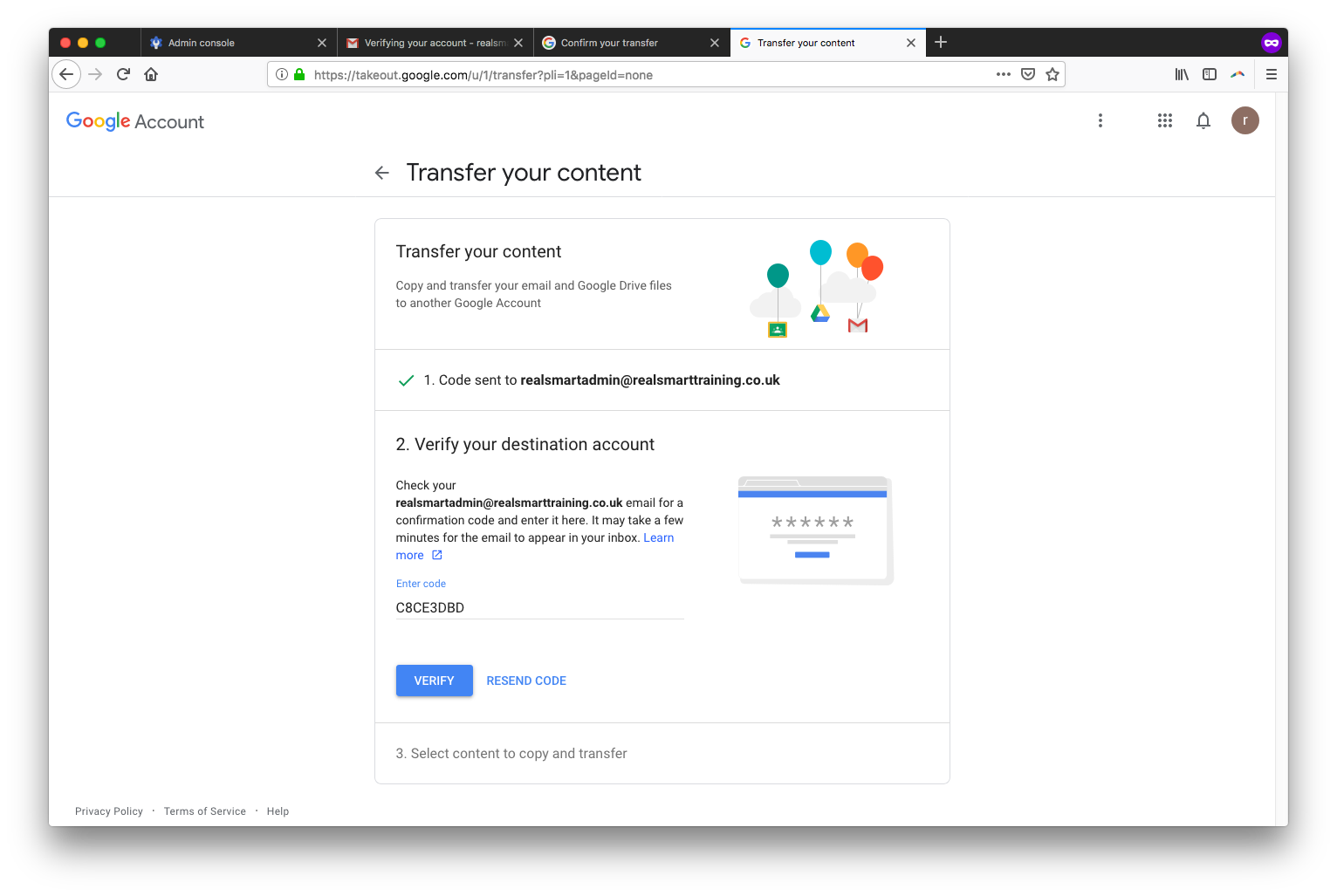G Suite
Moving school and need to transfer your data to another account
Only available for transfers from G Suite for Edu accounts but you can transfer to any account inc gmail.com accounts.
Updated 2 weeks ago
1- Sign into your current G suite account-
2- Navigate to https://takeout.google.com/transfer? See Screenshot
3- Enter a destination account email address where you want to transfer data to
4- Click ‘Send Code’
5- Sign into the destination account and check Gmail for an email with a link to confirmation code. See screenshot
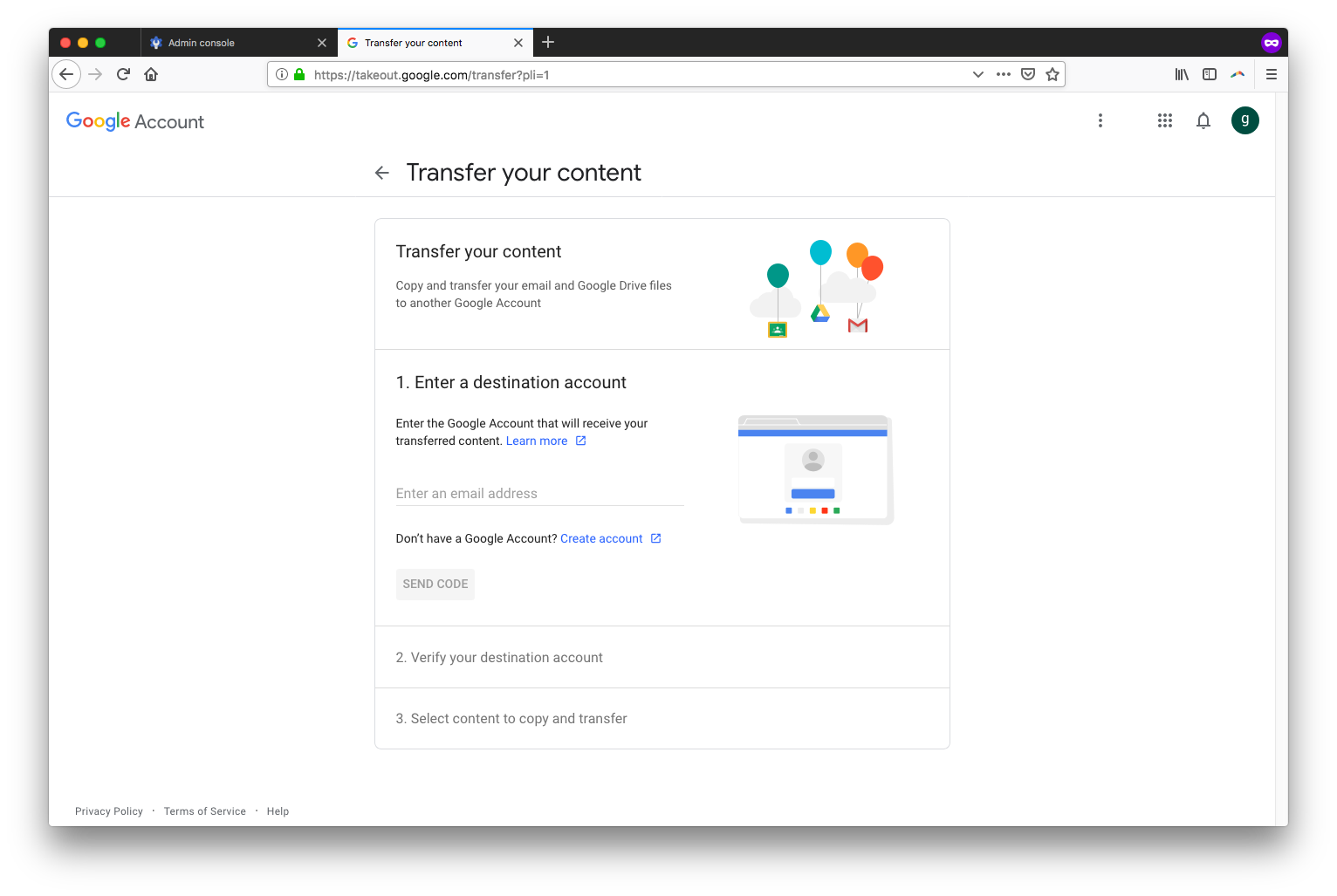
6- Click Get Confirmation Code- See screenshot
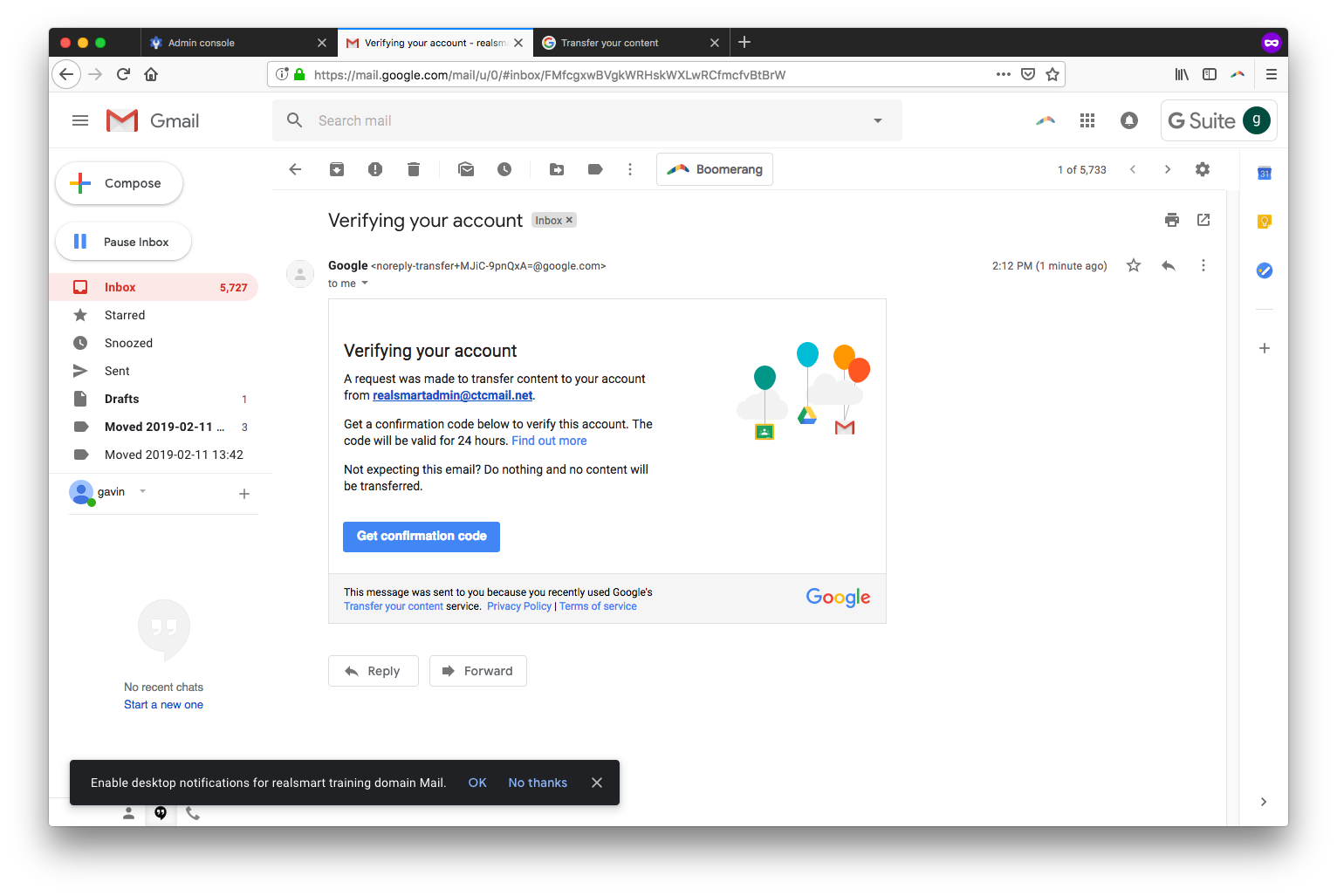
7- Copy confirmation code and paste it into your current account Transfer page
8- Click Verify Button
9- Select the content that you want to transfer Drive, Mail or Both- See screenshot
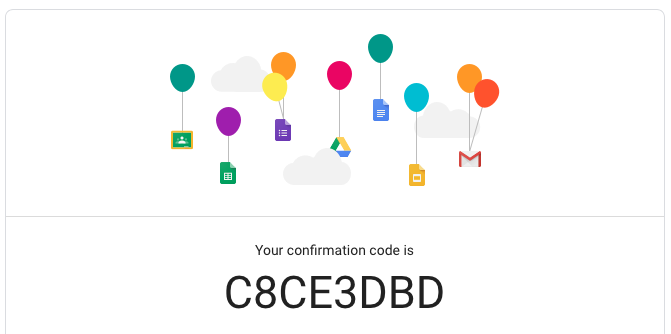
10- Click Start Transfer
Transfer has now started from old account to new account. The new account will receive an email once transfer is complete
The new owner account will see a new mailbox in gmail containing all transfered mail and a new folder under their My Drive area containing all transfered docs