smartadmin
Setting your Default Passwords
admins can change the default for staff and students
Updated 3 weeks ago
To set your Default passwords follow these steps:
Sign into smartadmin here OR navigate to smartadmin > School Settings > Passwords
Decide on your desired passwords for staff and students and if you want to enable the additional options:
Password Expiry duration (this can be 14 to 1000 days)
Allow learners to change their password (Y/N)
Complex learner passwords (Forces students to use a complex password)
Password Length Override (this can be 6 to 60 characters)Future superadmin users can access the page and see a hint of what the default password was set to
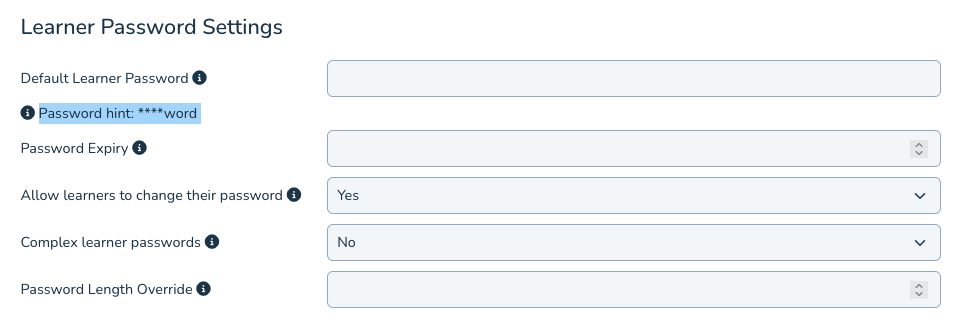
Rules On Passwords:
These settings can be managed in smartadmin here OR navigate to 'Smartadmin > School Settings > Passwords'
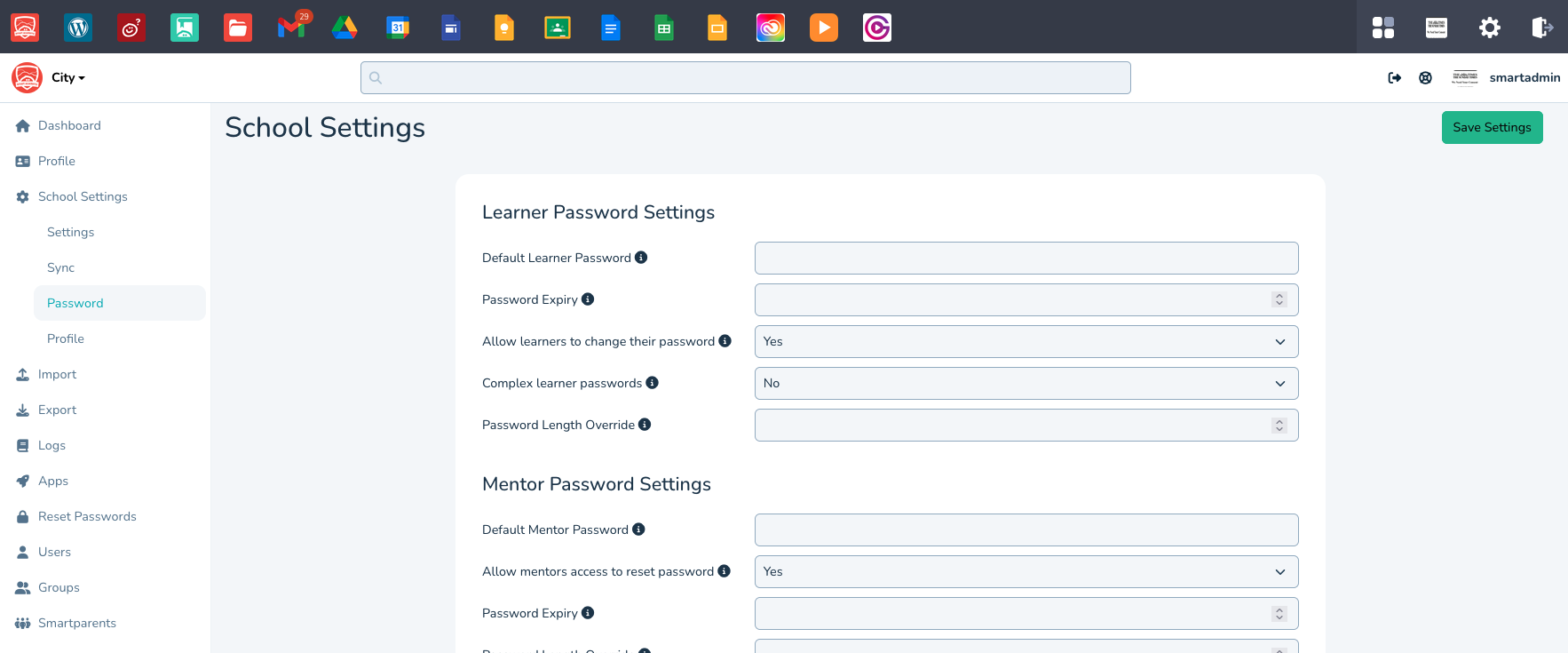
Student Passwords must have at least 8 characters unless Complex Passwords has been enabled for Students
Staff Passwords must be Complex (8 characters long with one uppercase letter, one lowercase letter and a number.)
Admins can set a school default password for mentor and learner accounts
Admins can set a flag that will require a user to change their password on next log in
Admins can reset any user password to the default, individually or in bulk
Admins can choose to enforce Complex Passwords for Students- With this setting turned ON your learners must create a password that is 8 characters long with one uppercase letter, one lowercase letter and a number.
Admins can add an Optional Password Expiry duration for Staff/Students (this can be 14 to 1000 days)
Admins can set an Optional Password Length Override for Staff/Students (this can be 6 to 60 characters)
Admins can test passwords policies- using the 'Test Password Settings'

Teachers can reset student password individually or in bulk in admin.realsmart.co.uk
As always if you have any questions or queries about this procedure you can contact support@realsmart.co.uk for more information

