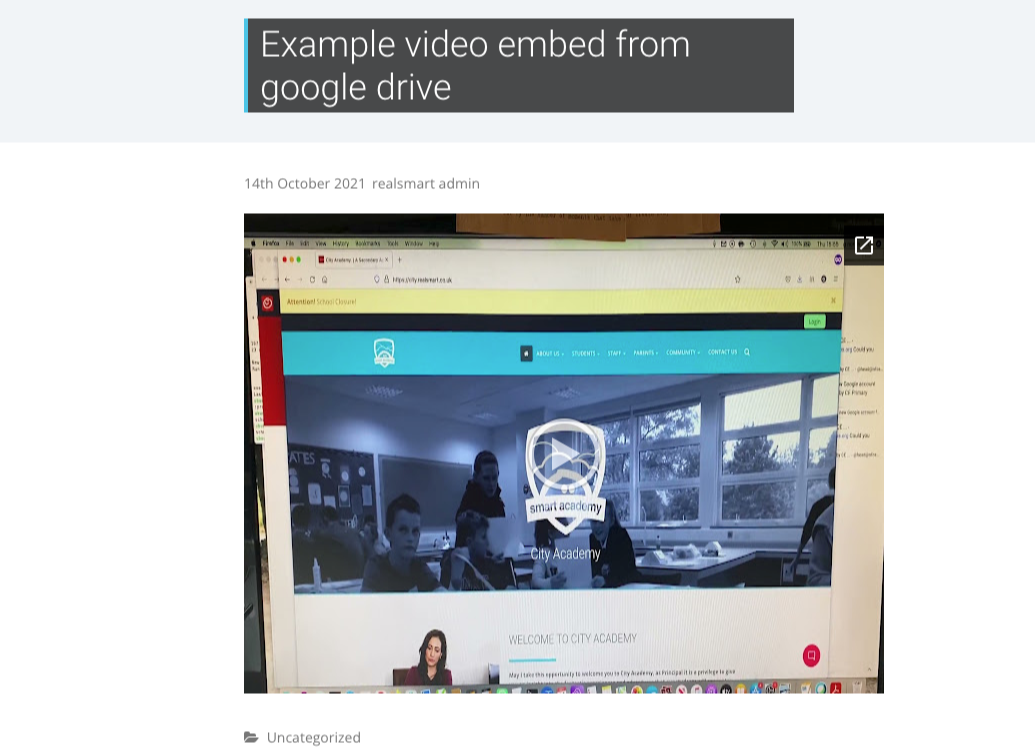smartsites
Uploading a video to Google Drive and embedding in a post or page
Adding videos to your realsmart website
Updated 2 weeks ago
1- Navigate to your school website and log in
2- Hit the ‘My Drive’ icon at the top of the screen
3- Drag-and-drop your file into the window or click ‘New > File Upload’.
4- The file will begin uploading. Videos can take a while to process for in-browser viewing. Longer videos can sometimes take a very long time.
5- Double click to open the new video. If it has been processed you’ll see the video playing. If its not processed yet you’ll need to wait until google has completed processing the video.
6- Click on the three-dot icon top right and click ‘Share’ then click where it says ‘Get Link’ Change the sharing setting from ‘Your School Name’ to ‘Anyone with the link’
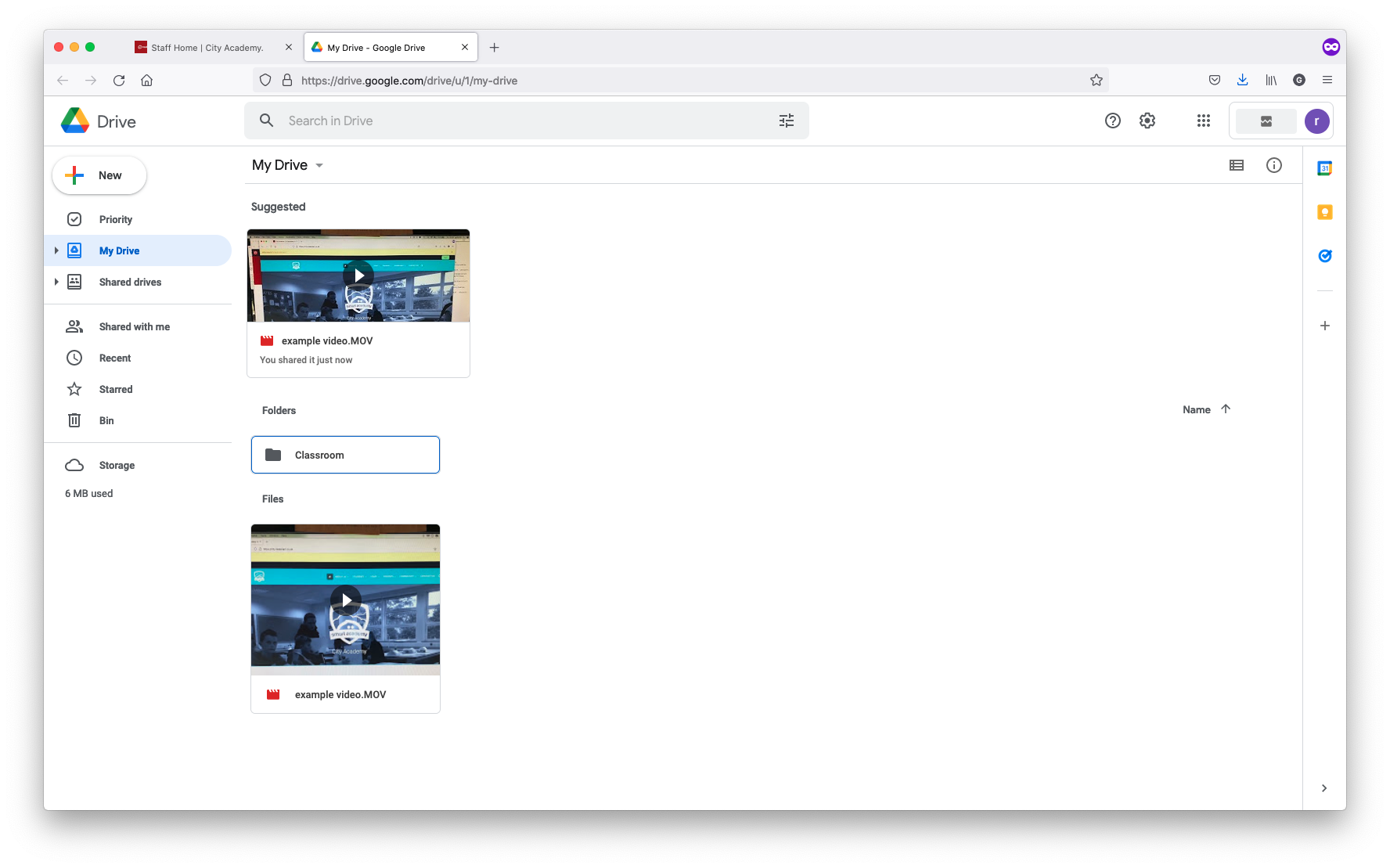
7- Click the Blue ‘Done’ Button
8- Now play the video and click the three-dot top right again- this time choose the ‘Open in New Window’ option
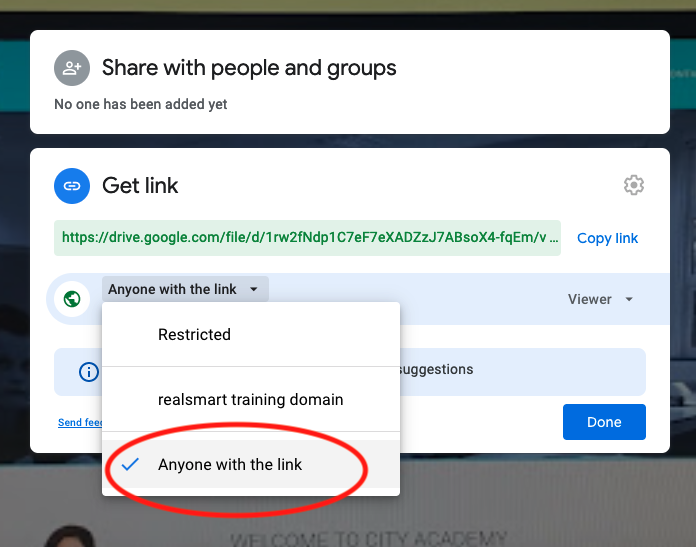
9- In the new window, click on the three-dot icon again and choose ‘Embed item…’ at last you will be presented with a pop up showing you the Embed code
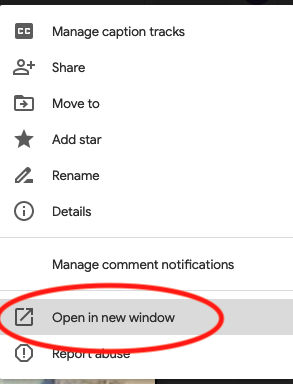
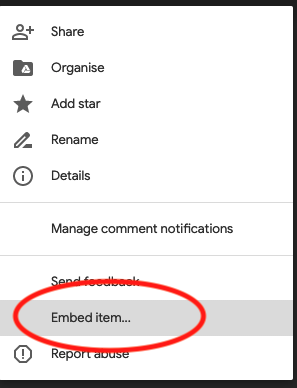
10- Copy the embed code which will start <iframe scr=….. and end ></iframe>
11- This is the iframe that you will paste into your website page or post
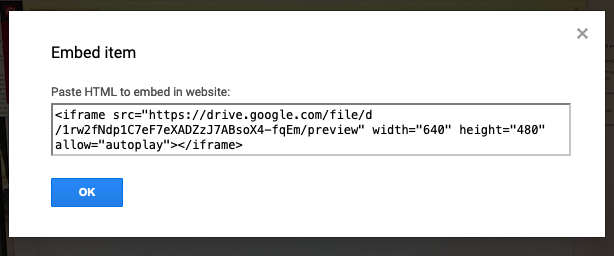
Now create or edit a page or post on the your smartsite as below:
1- Find the existing page/ post OR create a new page/ post
2- Add a Title
3- Hit the Text Tab top right
4- Paste in your video embed code
5- Hit the Blue ‘Publish’ button
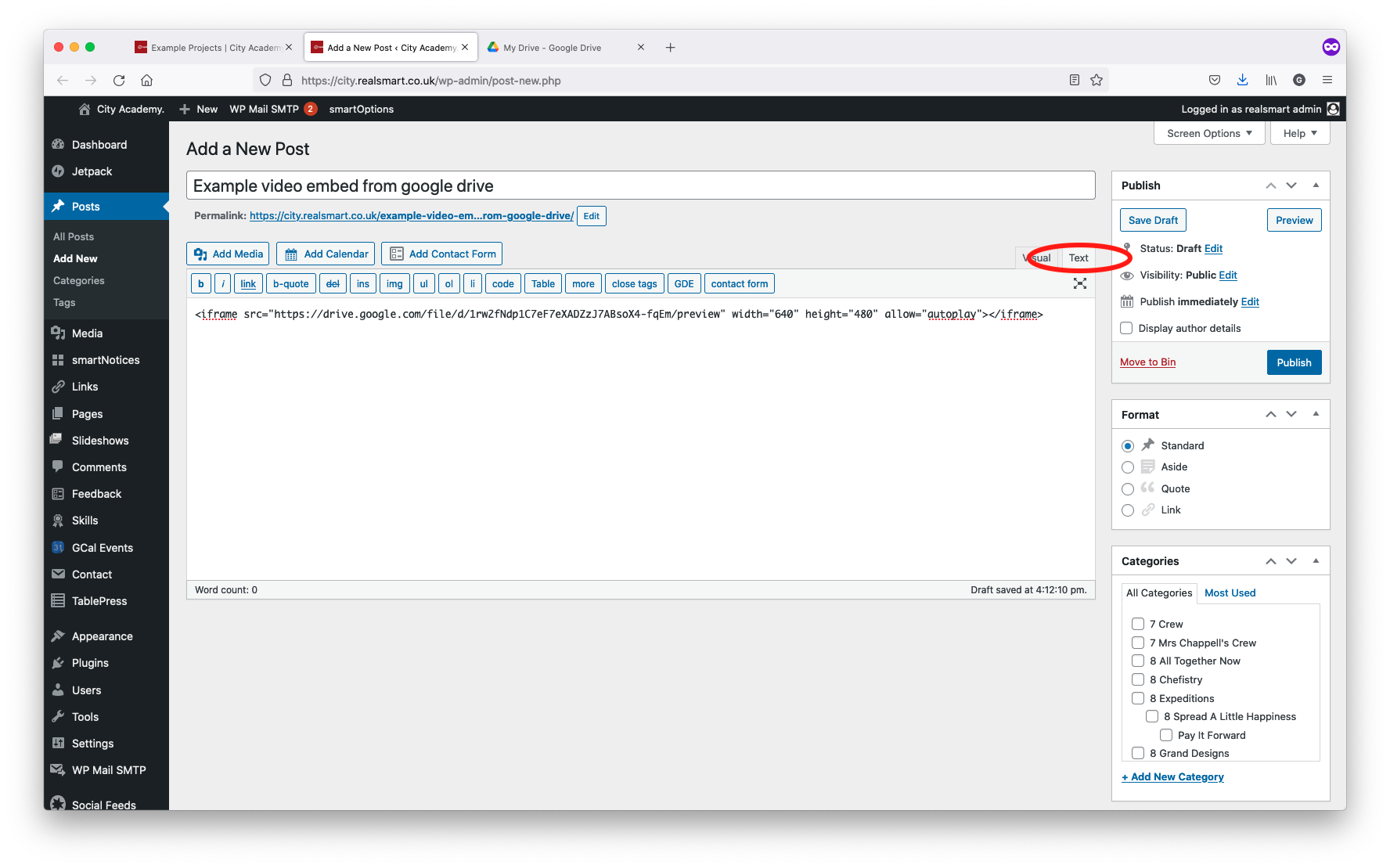
The page or post now has an embedded video