smartadmin
User creation and password management
Updated 2 weeks ago
School admins are able to change passwords in two different ways, either by directly changing the password or by resetting it to the school’s default. There are also different ways to create new users and set their passwords at that point.
The table describes the outcome on password and the ‘force user to change their password on next login’ feature when the action in the Action column is carried out. Any action will override the previous action, so the last action taken will be the final state. So, in the case that a new user is created then an admin edits the password before the user logs in, the admin specified password will be set and the user will not be required to change their password when they next log in.
Note: This only applies to realsmart users, admins, mentors, governors and learners.
Parents using smartparents have a different system. See this guide
Action
Password Changed
Will The User Be Forced To Change Their Password On Their Next Login?
Smartsync creates a user (auto)
Set to default
Yes
Smartadmin creates a user (manual)
Set to default
Yes
Smartadmin creates a user/s via CSV upload (no password/s specified in the CSV)
Set to default
Yes
Smartadmin creates a user/s via CSV upload (CSV contains password/s password specified)
Set to password specified in CSV
No
Reset user password (admin/mentor function)
Set to default
Yes
Edit user password (smartadmin only)
User entered password
No
Change my password (user action)
User entered password
No
Force password change on next login option selected in smartadmin
Not changed
Yes
Rules On Passwords:
These settings can be managed in smartadmin here OR navigate to 'Smartadmin > School Settings > Passwords'
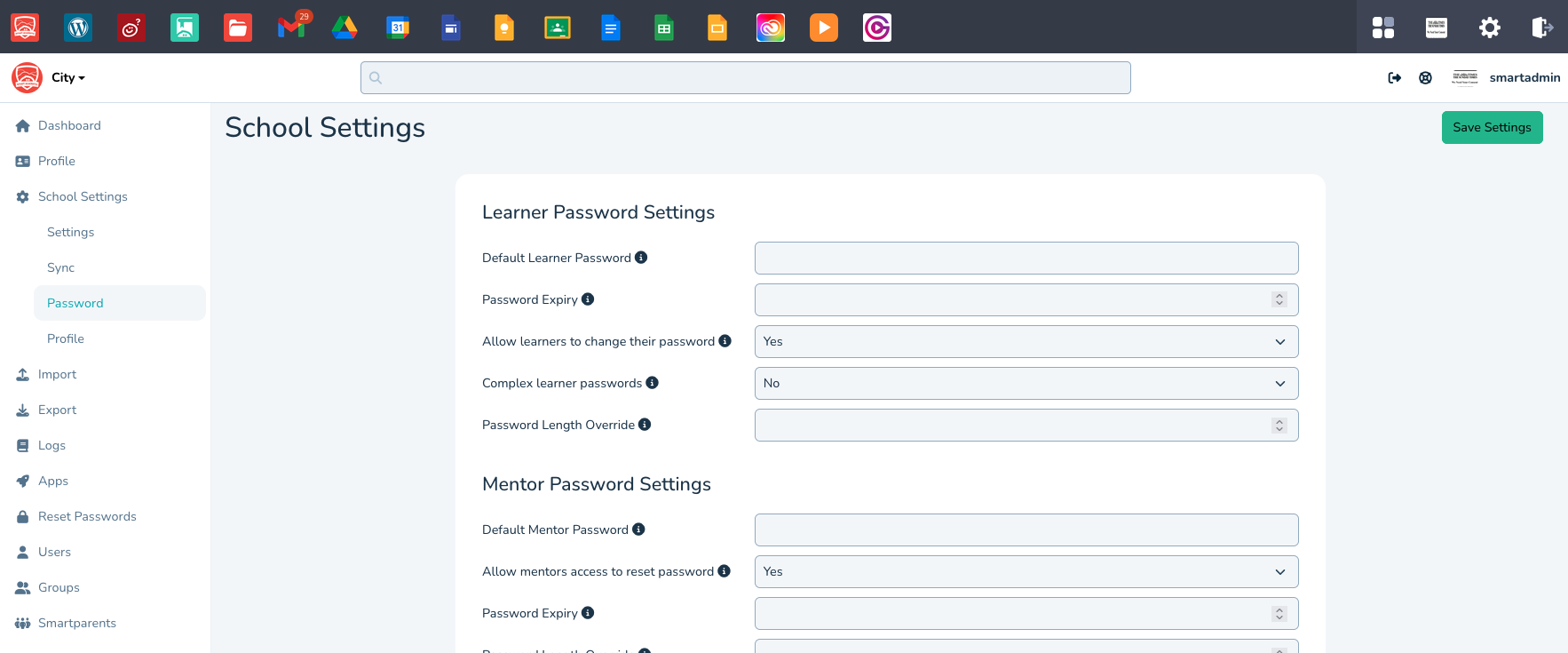
Student Passwords must have at least 8 characters unless Complex Passwords has been enabled for Students
Staff Passwords must be Complex (8 characters long with one uppercase letter, one lowercase letter and a number.)
Admins can set a school default password for mentor and learner accounts
Admins can set a flag that will require a user to change their password on next log in
Admins can reset any user password to the default, individually or in bulk
Admins can choose to enforce Complex Passwords for Students- With this setting turned ON your learners must create a password that is 8 characters long with one uppercase letter, one lowercase letter and a number.
Admins can add an Optional Password Expiry duration for Staff/Students (this can be 14 to 1000 days)
Admins can set an Optional Password Length Override for Staff/Students (this can be 6 to 60 characters)
Admins can test passwords policies- using the 'Test Password Settings'

Teachers can reset student password individually or in bulk in admin.realsmart.co.uk
As always if you have any questions or queries about this procedure you can contact support@realsmart.co.uk for more information

