smartadmin
Connecting Realsmart to Apple School Manager via SFTP and Uploading Data
This tutorial will guide you through the process of setting up an SFTP connection between Realsmart and Apple School Manager (ASM) and uploading your student, staff, and class data using Apple-formatted CSV files.
Last updated on 27 Oct, 2025
Phase 1: Setting Up the SFTP Connection in Apple School Manager
Log in to Apple School Manager: Begin by opening your web browser and navigating to the Apple School Manager website. Log in using your administrator credentials.
Navigate to Preferences: Once logged in, locate and select "Preferences" from the sidebar or main menu.
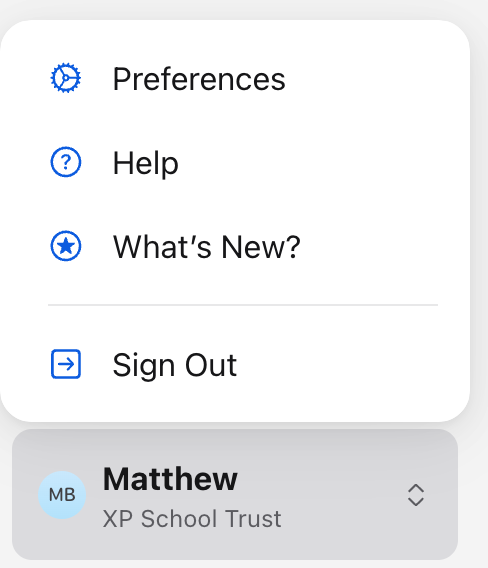
Access Managed Apple Accounts: Within the Preferences section, click on "Managed Apple Accounts."
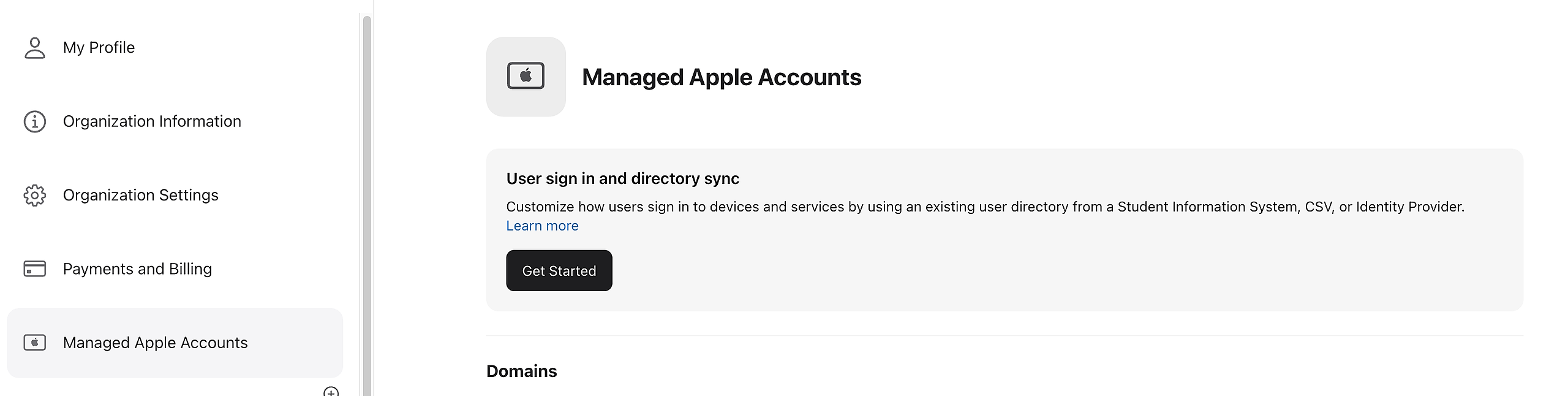
Initiate SFTP Setup: On the Managed Apple Accounts page, you will likely see an option related to SIS/SFTP integration. Click on "Get Started" to begin the setup process.
Choose Account Creation Method: You will be presented with different methods for creating Managed Apple Accounts. Select "Create new accounts."
Select CSV Format: Next, you need to specify the format of your data files. Choose "Use Apple formatted CSV."
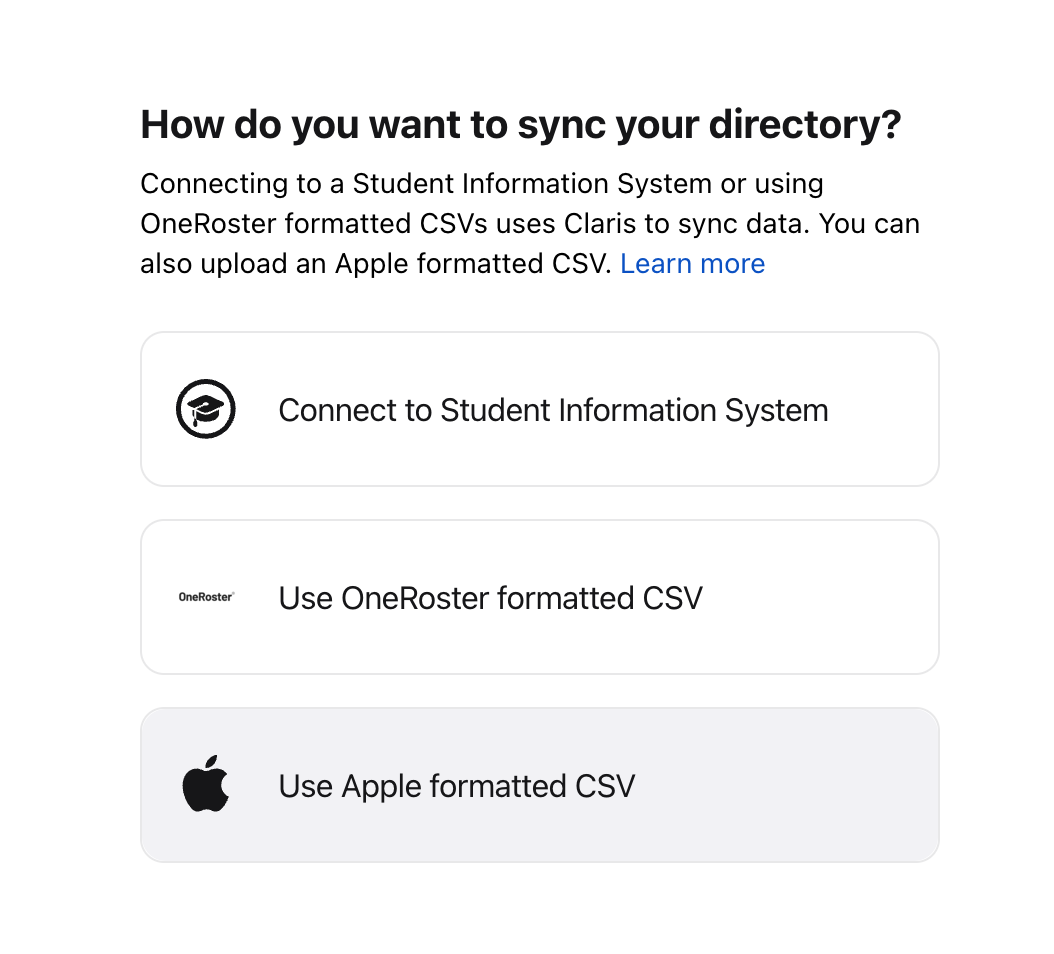
Set Up SFTP: Now, select the option to configure the SFTP connection. Click on "Set Up SFTP."
Copy SFTP Details: On the subsequent screen, Apple School Manager will provide you with the necessary SFTP connection details. Carefully copy the following information:
Server Address (Hostname)
Username
Password
Important: Keep this information secure. You will need to enter these exact details into Realsmart in the next phase.
Continue in Apple School Manager: After you have successfully copied the SFTP details, click "Continue" within Apple School Manager.
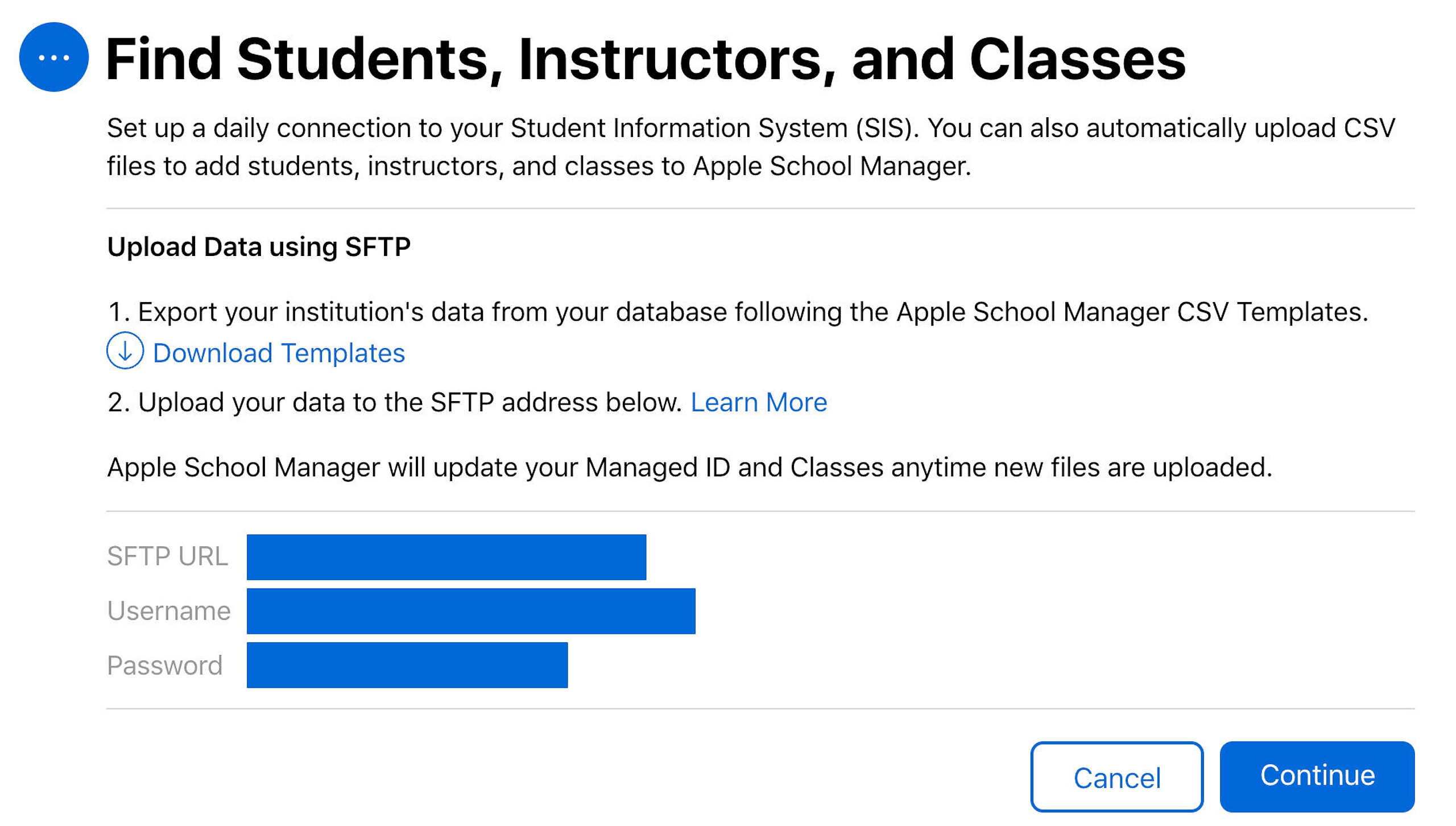
Phase 2: Configuring Realsmart and Uploading Data
Switch to Realsmart and Configure Connection: Now, open your Realsmart admin area in a new browser tab or window. Navigate to the section within Realsmart Admin titled Apple Sync. Enter the SFTP details you copied from Apple School Manager in the previous phase into the corresponding fields in Realsmart.
Test Your Connection: Within the Realsmart Apple School Manager integration settings, you should find an option to "check your connection." It is crucial to perform this step to ensure that Realsmart can successfully communicate with the Apple School Manager SFTP server using the provided credentials. If the connection fails, double-check the server address, username, and password for any typos.
Generate CSV Files: Once the connection is successful, proceed to "generate a set of CSVs" within Realsmart. This process will create the Apple-formatted CSV files containing your student, staff, and class data based on the information in your Realsmart system. Realsmart will likely package these CSV files into a ZIP archive.
Initiate Upload to Apple School Manager: After the CSV files (and the ZIP archive) have been generated, locate and select the option in Realsmart to "Upload to ASM."
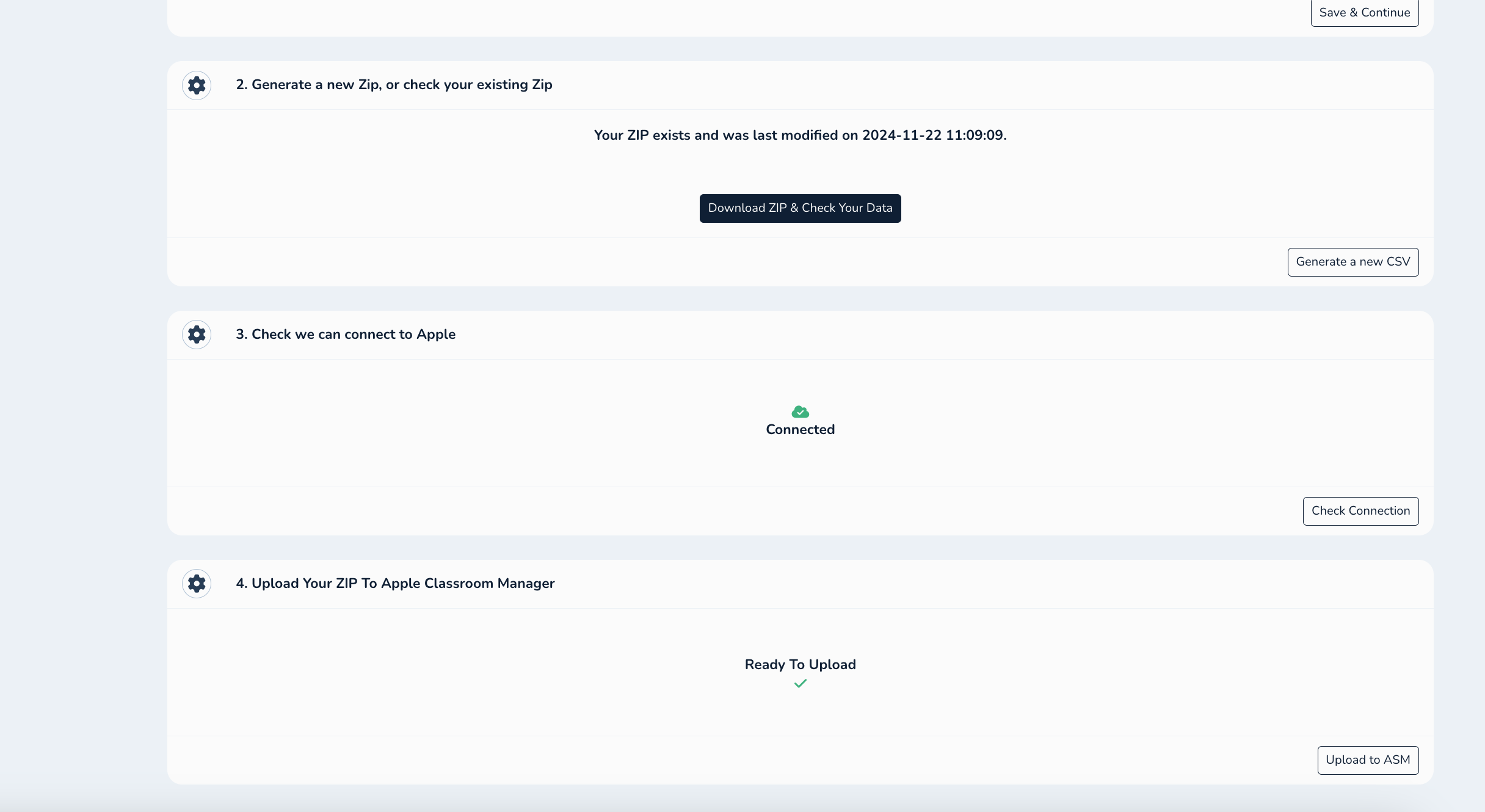
Monitor the Upload Process: When you initiate the upload, the ZIP file containing your data will be securely transmitted to the Apple School Manager SFTP server. This process may take a few minutes depending on the size of your data and your internet connection speed.
Confirmation in Realsmart: Once the upload is complete, Realsmart should provide a confirmation message. This might look similar to the example you provided, indicating a successful transfer of the ZIP file to Apple School Manager.
Phase 3: Reviewing and Importing Data in Apple School Manager
Return to Apple School Manager: Switch back to your Apple School Manager browser tab or window.
Navigate to SIS Integration: Go back to the "SIS Integration" section (you may be automatically directed there after Realsmart confirms the upload).
Review Uploaded Data: Apple School Manager should now display the ZIP file you uploaded via SFTP. You will have the opportunity to review the data for import. Carefully examine the information to ensure its accuracy before proceeding. Apple School Manager may highlight any potential issues or errors in your data.
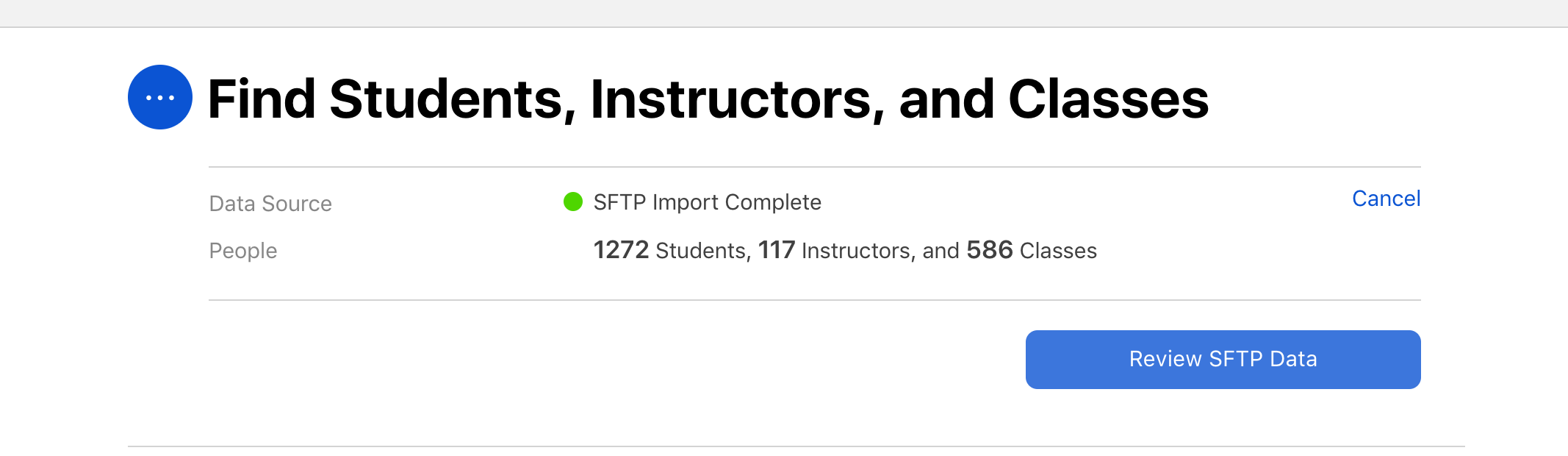
Continue to Import: If the data appears correct, select "Continue" to begin the import process. Apple School Manager will now process the data from your CSV files and update your Managed Apple Accounts, classes, and other relevant information.
Monitor the Import Process and Check for Errors: Apple School Manager will display the progress of the import. Once complete, carefully review any notifications or logs to ensure that the data was imported successfully and that there were no errors during the process.
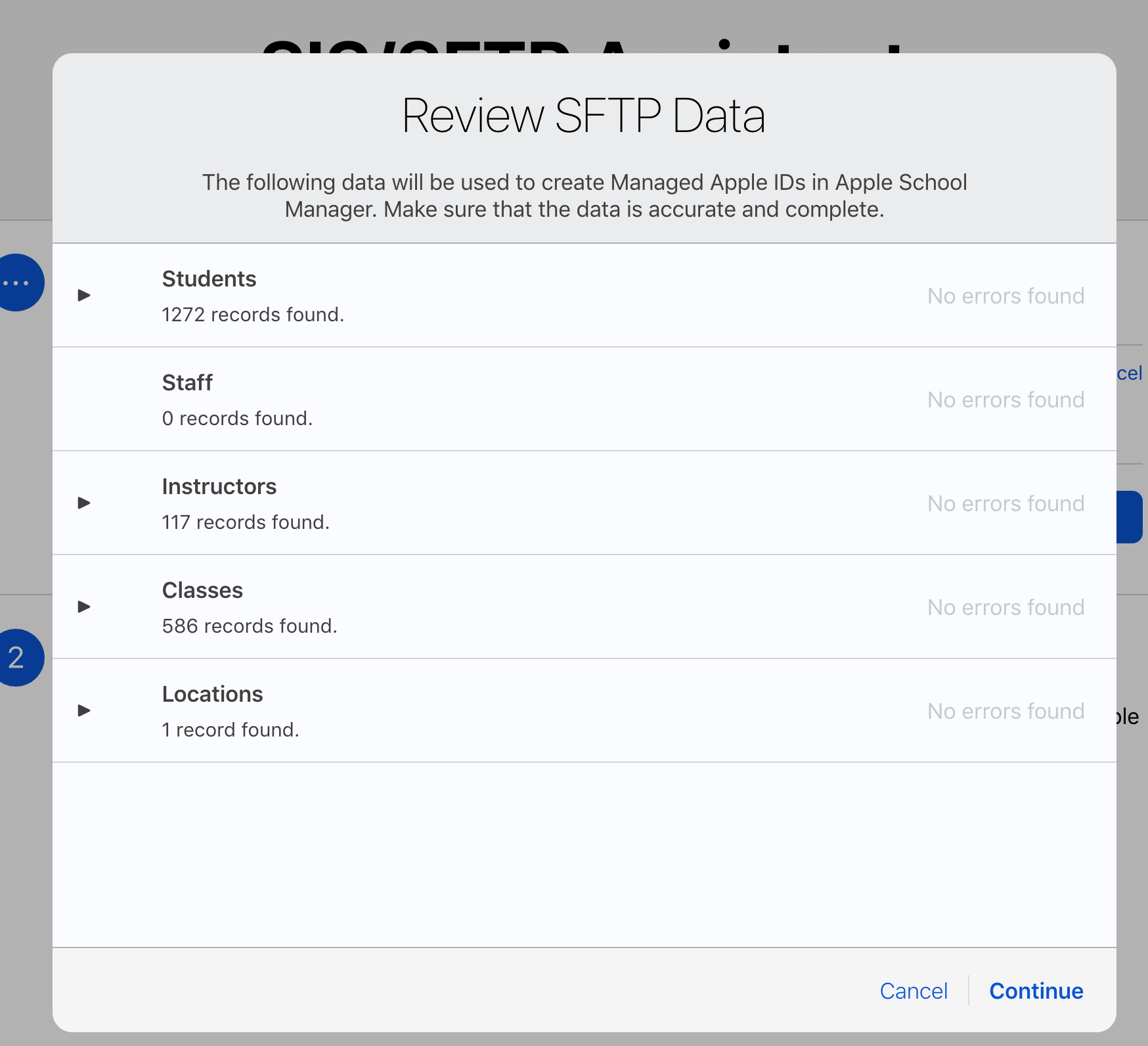
Congratulations! You have successfully connected Realsmart to Apple School Manager via SFTP and uploaded your data. Remember to consult the documentation for both Apple School Manager and Realsmart for more detailed information and troubleshooting specific to your environment.

