smartadmin
How to add teachers to Google Classroom via smartadmin
There are many reasons you might want to add another teacher to a google classroom for example staff absence, class sharing or a head of department wants access to all subject classes.
Last updated on 27 Oct, 2025
Here we will cover adding a staff member to a single class and many classes in bulk.
Adding Teacher to a single Class
Navigate to smartadmin here
Search for and select the Group
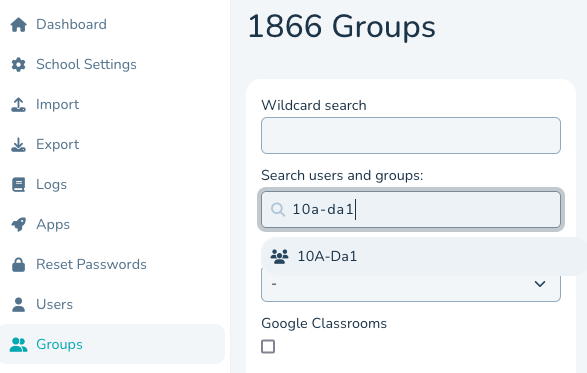
Search for and select the user to add to the group- in this example smartmentor is added to the Group.
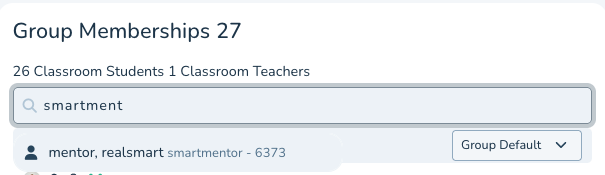
smartmentor is now added to the group and instantly synced to the Google Classroom as a Class TeacherAdding a Teacher to multiple Classes- In this example we are adding a Teacher to all Active English Classes
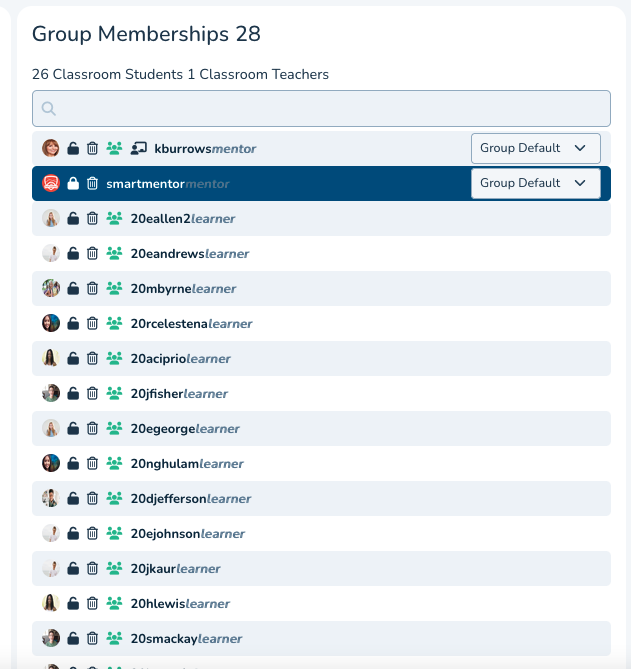
Navigate to smartadmin here
Navigate to Groups and use the 'Wildcard search' Ive used the term en for the wildcard
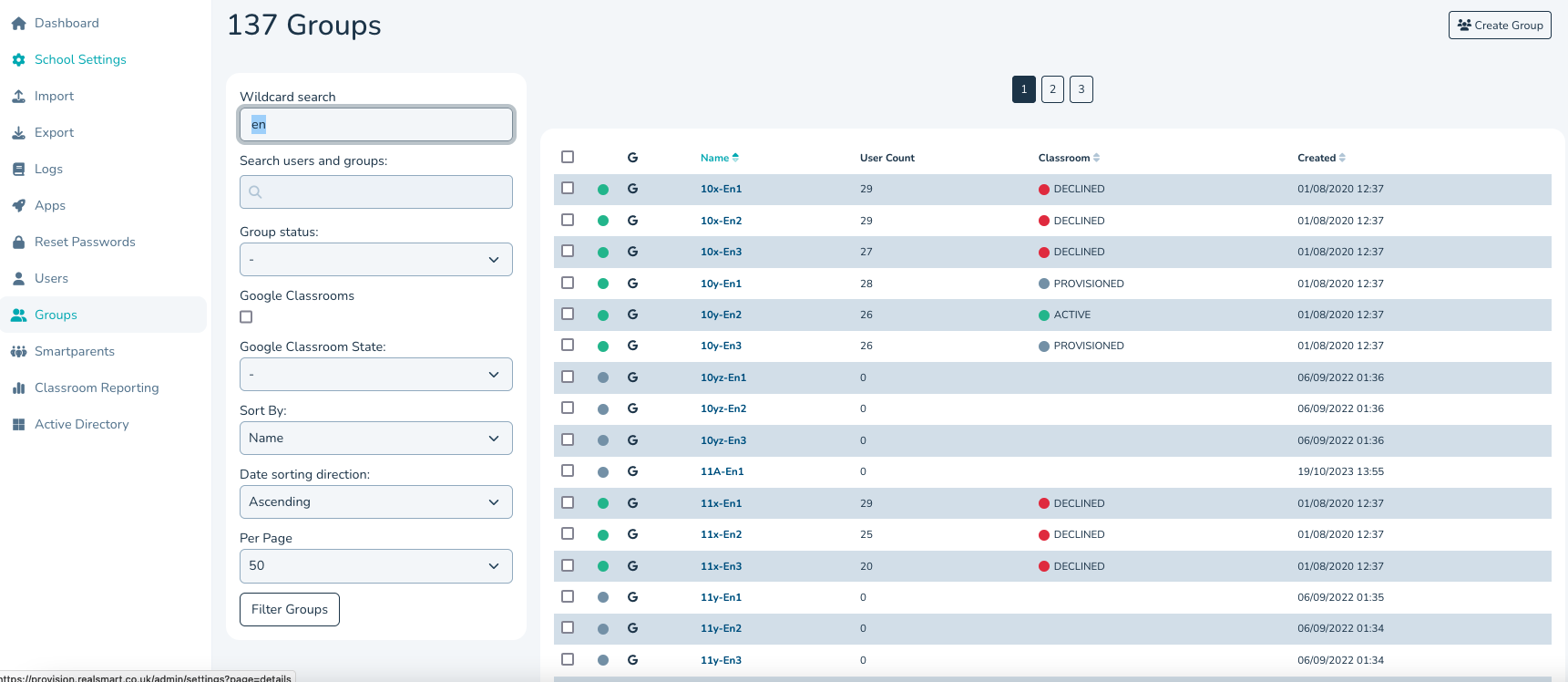
We can see there are 137 Groups but not all are Active- some are Declined and some are Provisoned.
We can add another filter by 'Classroom Status' to just see Active Classes
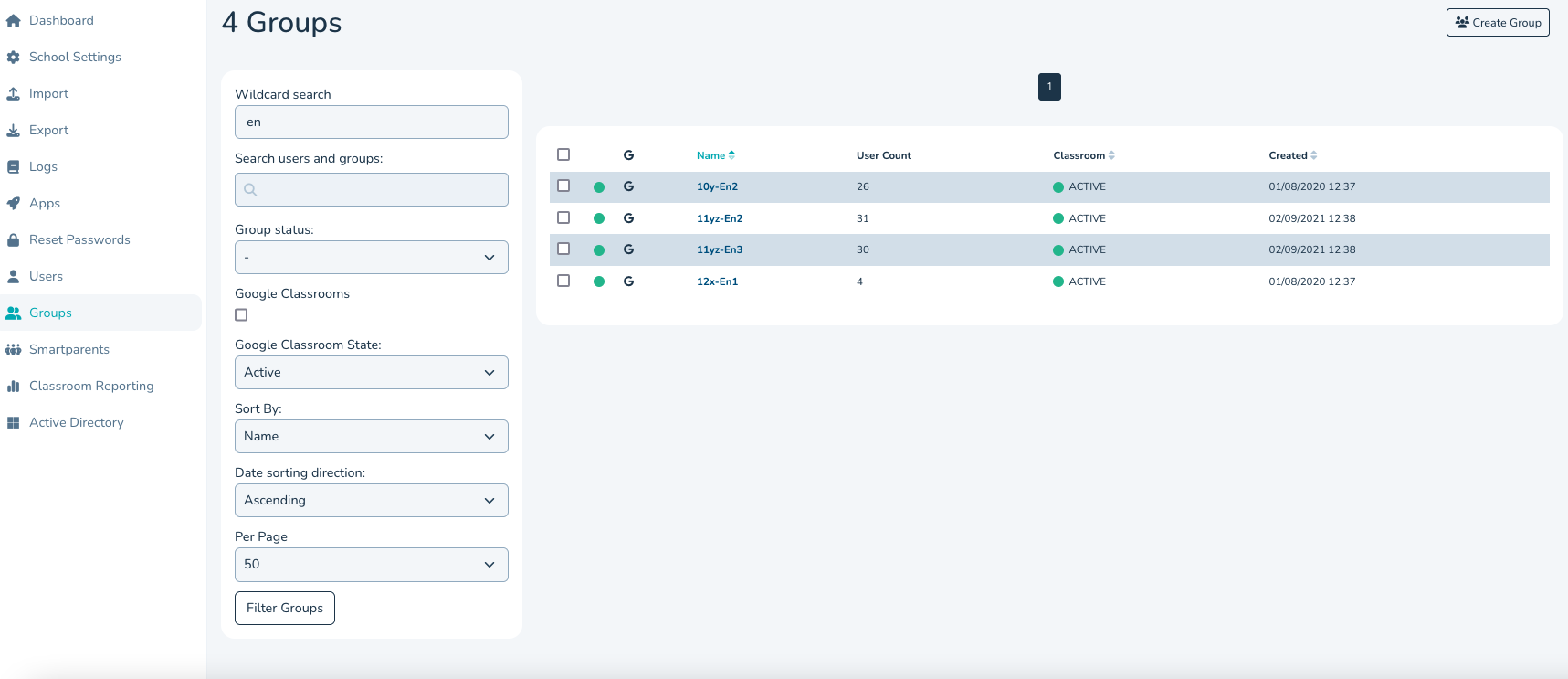
We can now select All groups and add a user or group to the selected groups using the 'Add users to Groups' Button
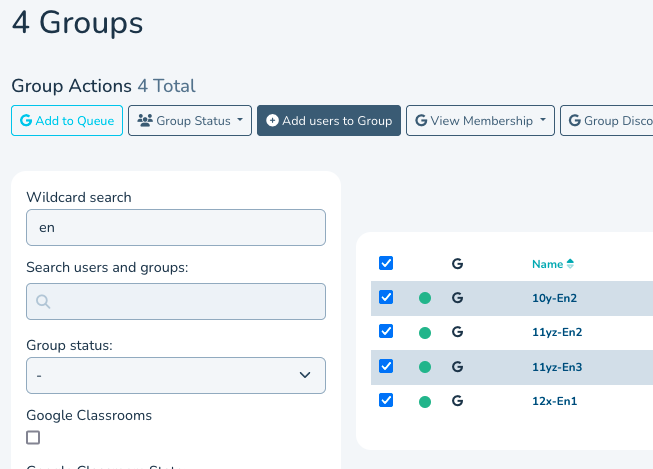
Click the Button then search for the user or group that you want to add to the groups- Here we have added smartmentor user but you can add as many groups and users before hitting the 'Add to selected Grouop/s' Button
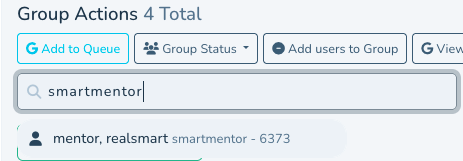
Once added you see a green confirmation message appear at the top of the page
The teacher is now added to those groups and should see them in their Classroom Dashboard within 5-10 mins

