G Suite
realsmart login box stopping me from accessing other accounts
Last updated on 27 Oct, 2025
If someone has logged into a school using a realsmart account on your computer you may still get a realsmart login box when trying to access Google Applications such as youtube/gmail.
In order to remove this- Navigate to this google log out url:
https://accounts.google.com/Logout?continue=https://accounts.google.com/ServiceLogin/signinchooser?service=mail&passive=true
If this doe not force a google logout:
1. Go to your browser settings - this should look like 3 dots
2. Click History.
3. Click Clear History. - choose a time period in order to clear to that point
4. Remove any saved accounts and passwords.
The account will now be disconnected from your browser.
Alternative Method:
Disable Google Chrome Sync’s Auto-sign out
The following method will work on all desktop versions of the Chrome browser, as well as ChromeOS, and on Android devices.

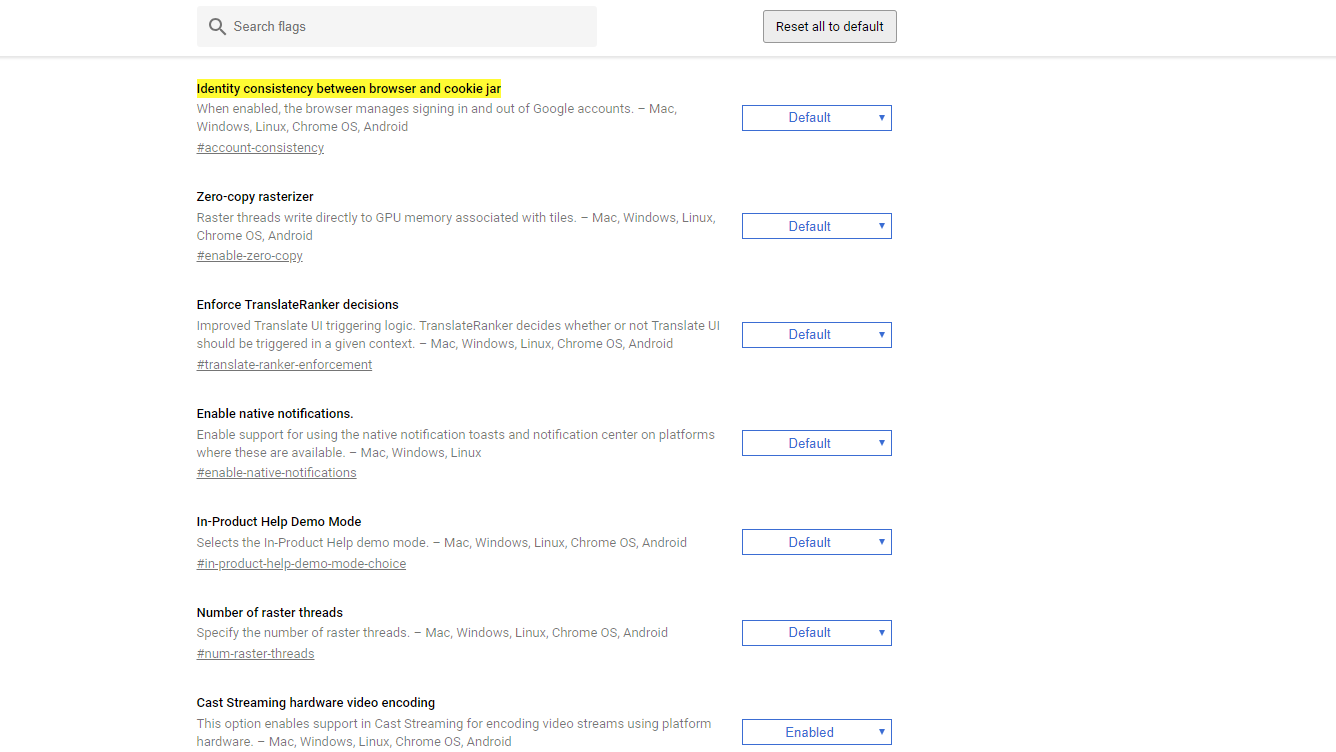
Open a new Chrome browser Window, then type or copy and paste the following address into the address bar: chrome://flags/#account-consistency
This will open a new page containing an item list with drop-down menus next to each. The page should have automatically jumped you down about halfway to the desired item, “Identity consistency between browser and cookie jar,” and the menu box next to it should read, “default.”
To disable the sign-in link, click the drop-down box, and set it to “disabled.” Once that’s done, all you need to do is restart Chrome. This will only take effect once Chrome is entirely restarted, so make sure you close all browser windows.

