smartsites
Switching from Classic to Block Editor
How to switch from classic view to the new gutenberg block view for your page editor.
Updated 2 weeks ago
Both versions of the Wordpress Editor have their strengths, and therefore it is useful to switch between them from time to time.
On your Wordpress Dashboard, navigate to the "Plugins" option on the left side menu.
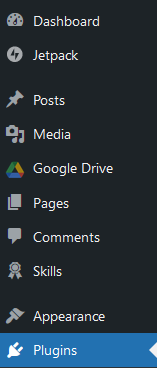
Search for and activate "Classic Editor" in the plugins section.

Navigate to "Settings" and then "Writing" in the left side menu.
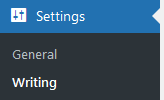
On this page, you will see the following options are available to you.
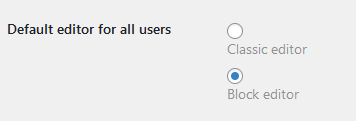
Using these radio buttons, you can switch between the two versions of the Wordpress Editor, and set it so that users are allowed to switch between.
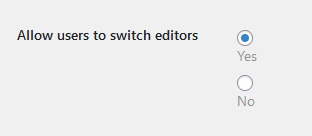
Click on the "Save Changes" button at the bottom of the page.
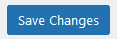
In your post or page, click on the three dots in the top right side of your screen and in the dropdown list, you will see "Switch to classic editor".
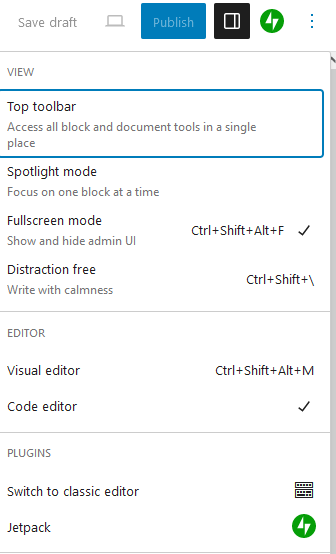
You have now switched the editor.

