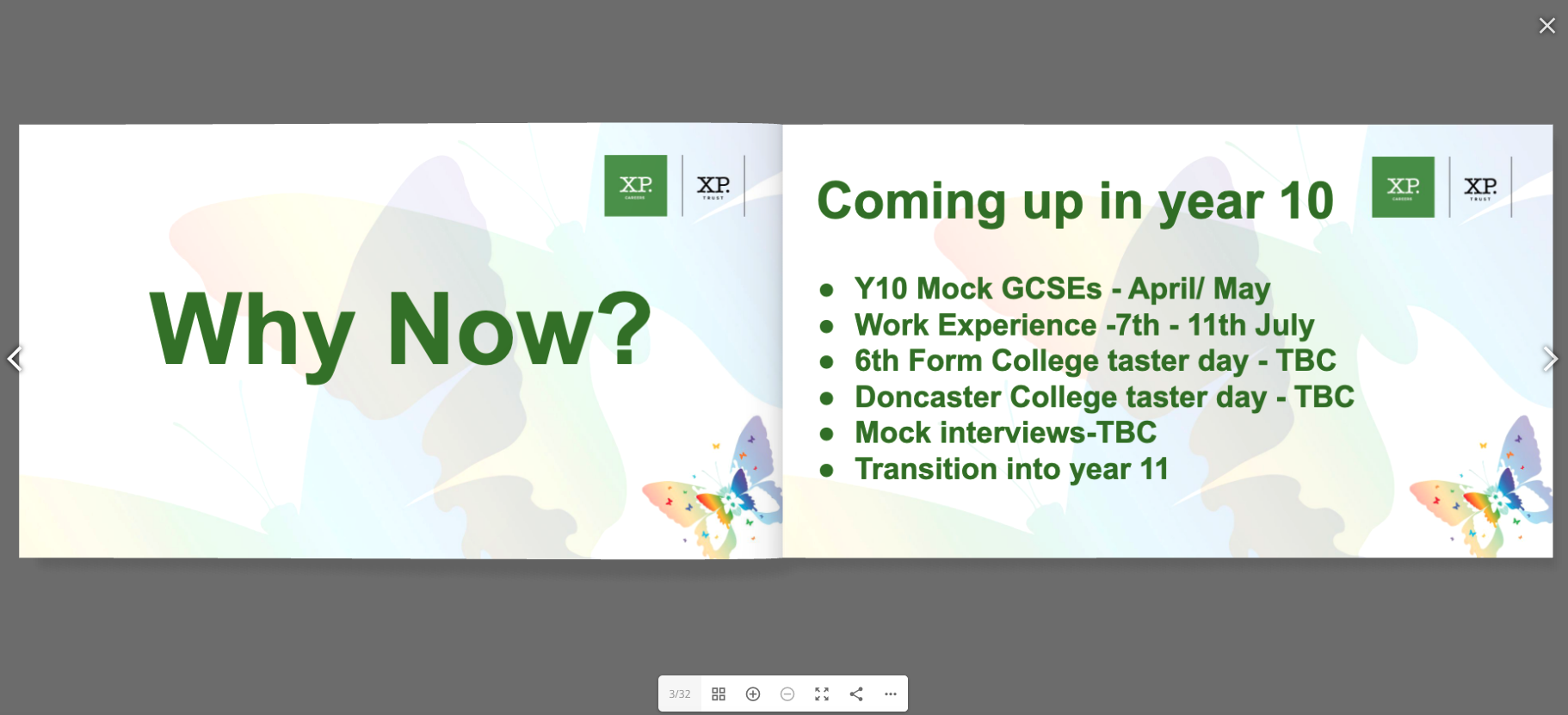smartsites
Add Flipbooks to your School Website
Create clickable flipbooks from PDFs on your school website
Updated 3 weeks ago
Sometimes you'll want your PDFs to be more than a link to download or an embedded PDF on a page. The 3D Flipbook plugin allows you to easily manage single or groups of flipbooks on a page or post. You can even Categorise them to make it quick and easy to add a new newsletter to a page by simply using a Category to group your books.
Search for the plugin and Activate it. Just search for flipbook on the Plugins page
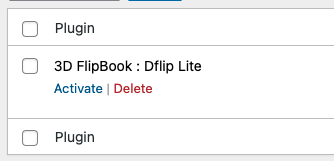
You'll now see 'dFlip Books' in your Wordpress menu where you can Add a New Book or create a Category
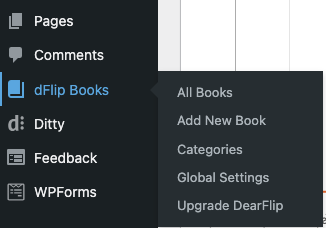
We'll create a new Category and call it Newsletters. Just Click Categories and complete Name, Slug and Descriptyin if required and hit the 'Add New Category' Button
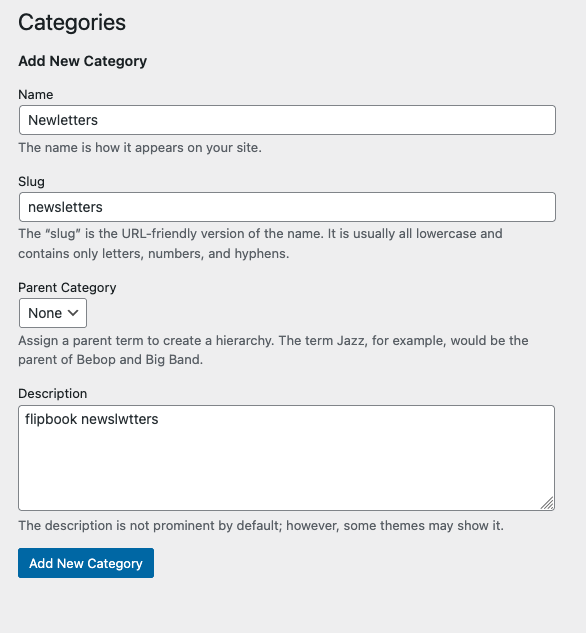
Great- You can now Add a Book. Just click the 'Add New Book' button and give your book a Title, Choose a source which can be PDF or Image then select the PDF file and a Thumbnail image from your Wordpress Media library.
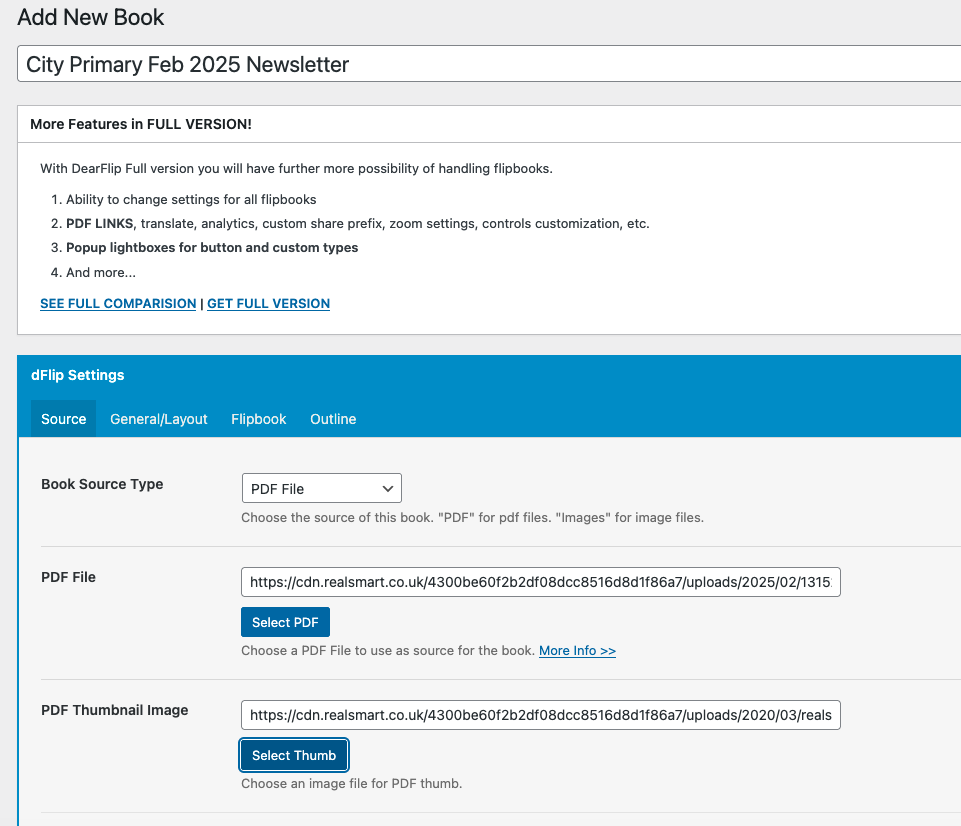
You'll see your Categories listed on the Left side of the page so just tick the required Category and hit the 'Publish' Button.
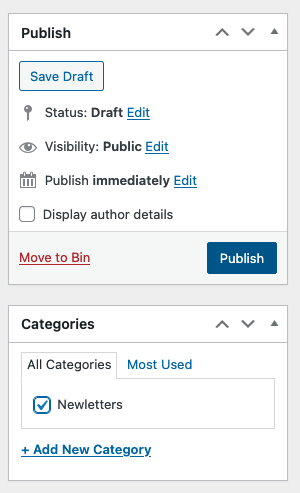
Once you've Published the book you'll see an embed code appear on the page Top Right- The embed code will be something like this [dflip id="7982"][/dflip]
This is the embed code to use for a single Book. If you want to embed all Books within a Category follow the next step.
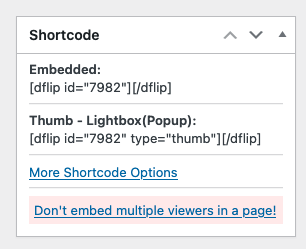
Navigate back to Categories in the Wordpress side menu and you'll see all Categories listed.
Each Category has its own embed code as below. Just copy the required embed code and save it so you can paste it into your required Page or Post. This is an example category embed code [dflip books="newsletters" limit="-1"][/dflip]

Now just search for the Post or Page where you want the flipbook to appear and add the embed code.
Once added and Published the clickable Thumbnails will all show for each book in that category with the book tites showing within the thumbnail
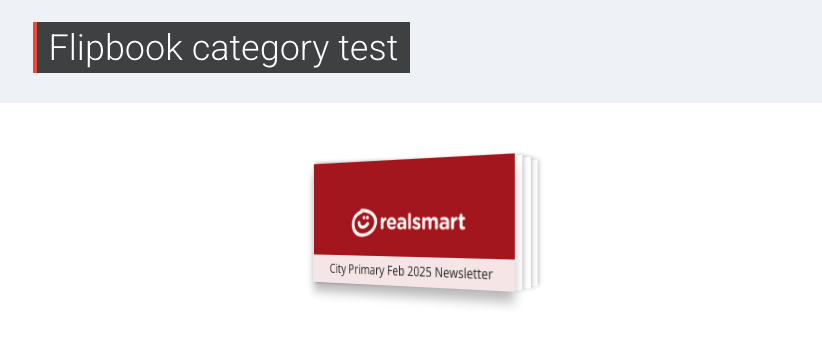
Each book is clickable and opens a full page animated Book