smartadmin
How to add users to realsmart groups
Manage your groups and classes in realsmart
Updated 3 weeks ago
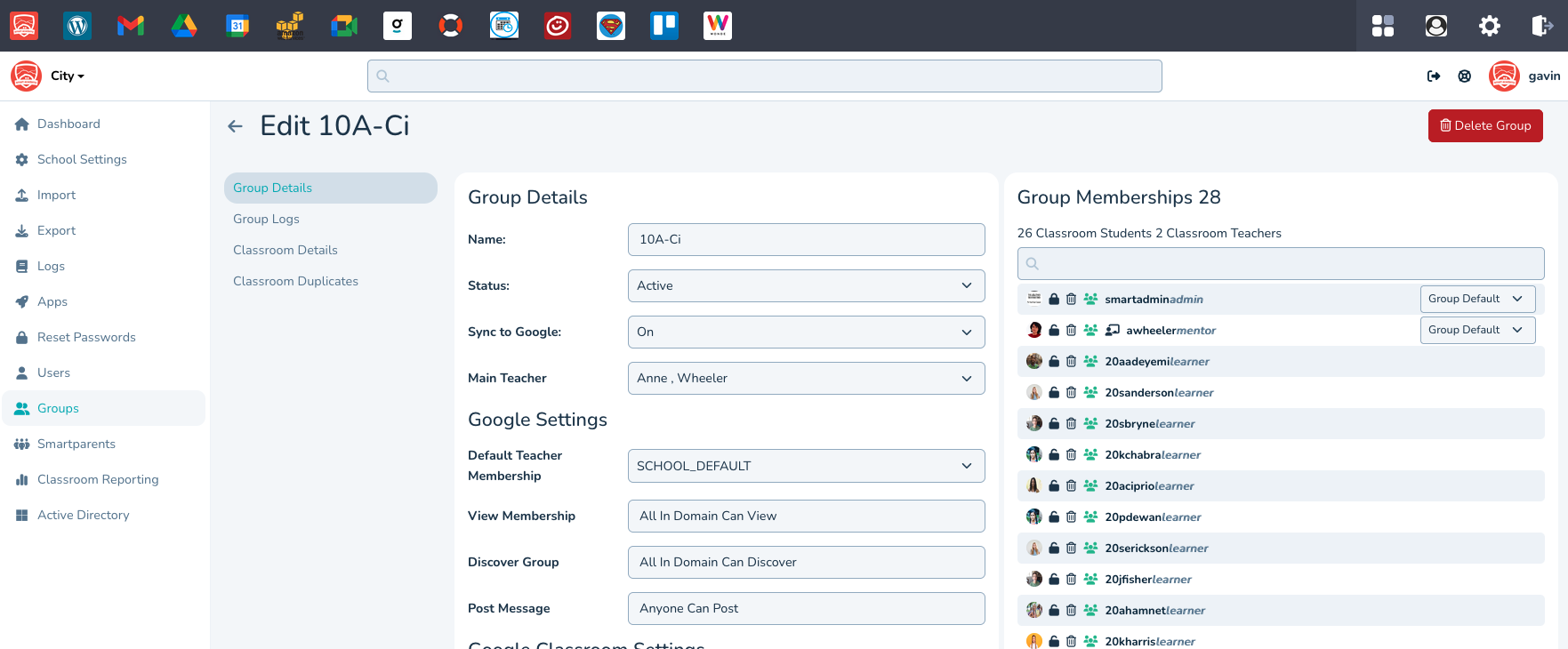
Typically there are two scenarios where you may want to add users to groups manually. These are:
The group was created automatically by your MIS sync and you need to add a user that isn’t in your MIS.
You have manually created a group in realsmart that isn’t in your MIS and you want to add users.
You can do both scenarios by carrying out the following:
Sign into smartadmin https://provision.realsmart.co.uk
Click ‘Groups’ in the left-hand side menu
Search for the group
Click ‘Edit group’
Type the user's name (or a group name) into the ‘Group Memberships’ Search box. The names auto-complete
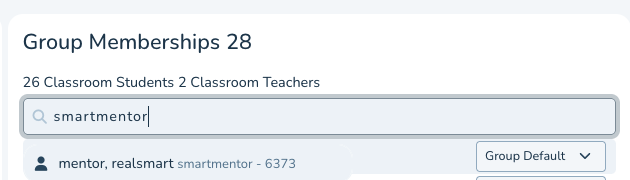
Select the user from the auto-complete list- this adds the use user and locks their group membership- So the next MIS sync doesnt remove the new group member
The padlock should be in the locked position next to the new user, if it is not, click the padlock into the locked position

The page saves automatically as you add more users.
If you want to create a new bespoke group
Sign into smartadmin https://provision.realsmart.co.uk
Click 'Groups' in the left hand side menu
Click the ‘Create Group’ button top right
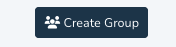
Type in the group name, leave Status set to Protected and hit ‘Create Group’ Button
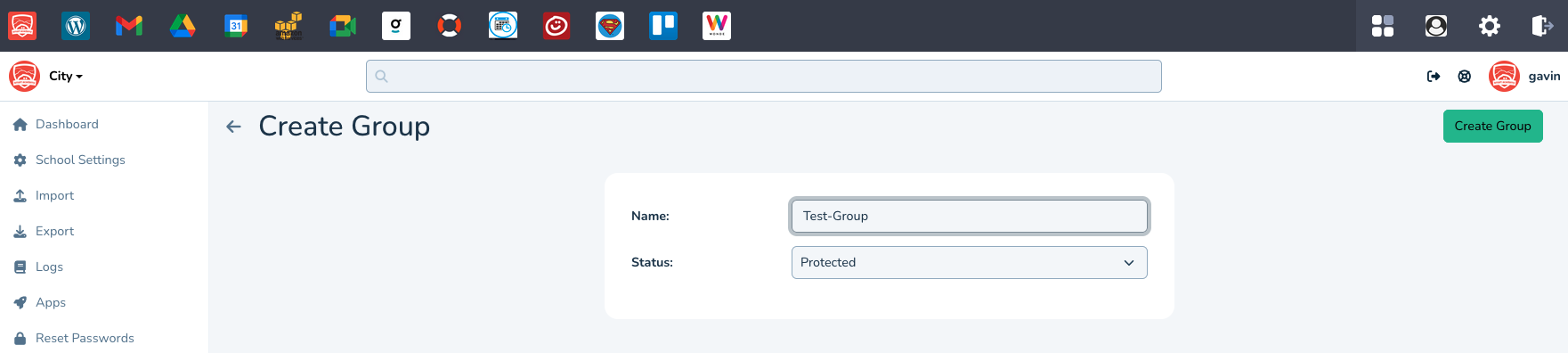
Add Group Members as above section on adding members
You now have the option to leave google setting as the default OR edit settings for
Default Teacher Membership Role
View Membership -setting
Discover Group -setting
Post Message -setting

