smartsites
How to create a student dashboard
Creating a student dashboard on a page.
Updated 2 weeks ago
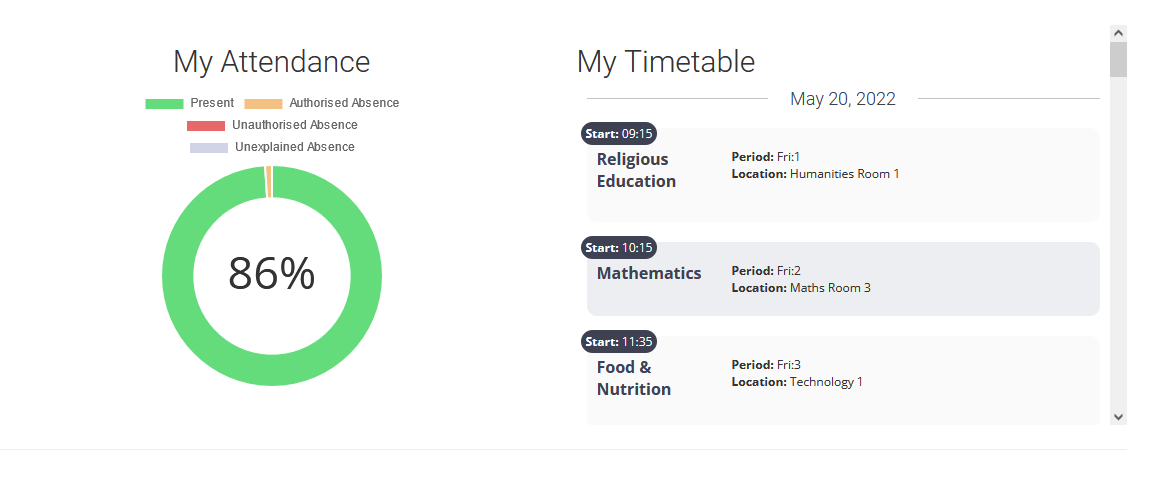
To create a student dashboard:
Activate the Smart-Attendance and Smart-Timetable plugins in the Wordpress plugins section.
Create a new blank page with the template of "Full Page Template (no sidebar)".
Add the following shortcode into the Text Editor of the page.
[sa_grid display="fluid"][sa_column size="6"]
[show_user_attendance]
[/sa_column][sa_column size="6"]
[show_user_timetable height="400"]
[/sa_column][/sa_grid]Save the page.
Navigate to "smartPlugins" > "smartRedirect" in the left side menu of the wordpress dashboard. (Pictured below)
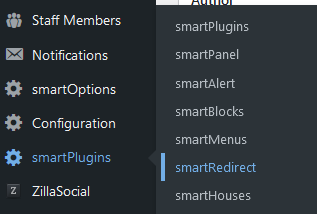
Now that you are in the smartRedirect dashboard, in the "Learner Redirect" box add the "slug" of the page that has the dashboard embedded on it.

To get the slug of the page, check the URL of the dashboard page, the one created in this example is called "Student Dashboard" and therefore the slug generated for the page is "/student-dashboard/". Click save, and now learner accounts who view this page will have the attendance and timetable data presented to them.
The student dashboard can be further customised using the "Tabs" shortcode. See user guide.
Using the tabs shortcode you are able to add internal "pages" to the webpage. In this example, tabs has been paired with a gallery of icons, in which the icons are linked to useful areas for students.
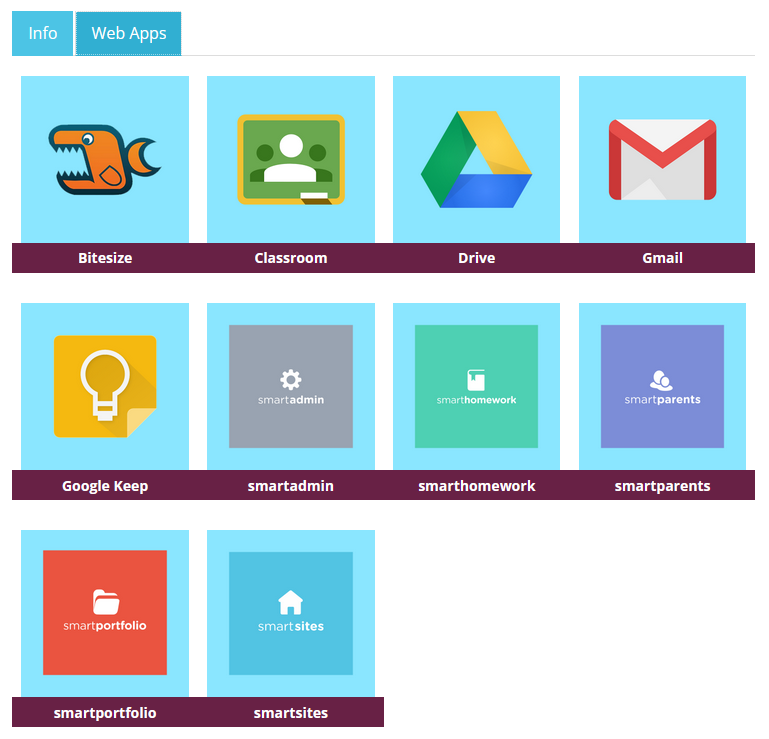
The code used to create this is the following:
[sa_tabs]
[sa_tab title=Info id=Departments active=true]
[sa_grid display="fluid"][sa_column size="6"]
[show_user_attendance]
[/sa_column][sa_column size="6"]
[show_user_timetable height="400"]
[/sa_column][/sa_grid]
[/sa_tab][sa_tab title="Web Apps" id=Web_Apps ]
[gallery columns="4" size="medium" ids="6929,6930,6931,6932,6933,6934,6935,6936,6937,6938"]
[/sa_tab][/sa_tabs]Note: The gallery listed in this code will not work on your site, you will need to create your own gallery.
For help creating a gallery, please refer to this user guide.

