smartadmin
MFA Admin Guide
Setting up MFA for your users
Updated 3 weeks ago
Turning on 2FA for your users, login to smartadmin, and browse to users. Select the users you would like to enable 2FA for, then under the "Password Actions" dropdown, you can enable or disable 2FA.
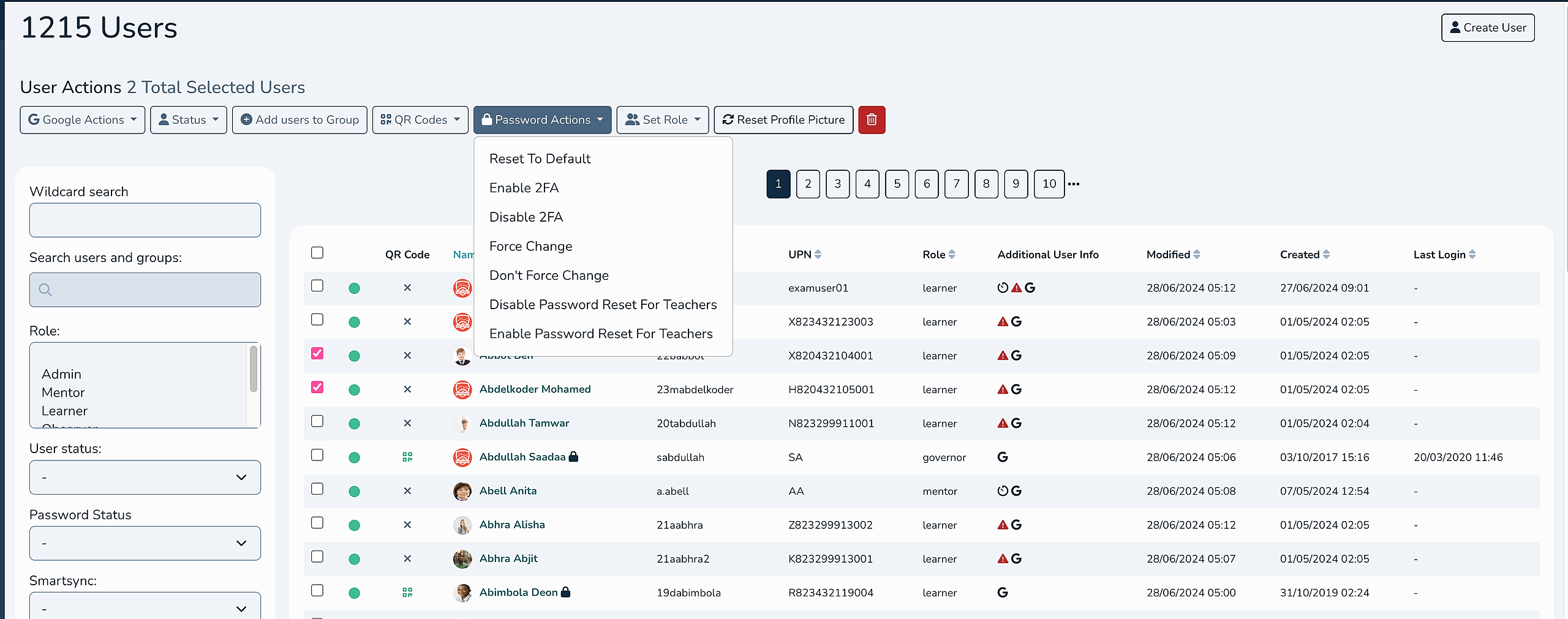
You can see if a user has 2FA enabled by looking at the list of users and looking for the shield logo as follows:
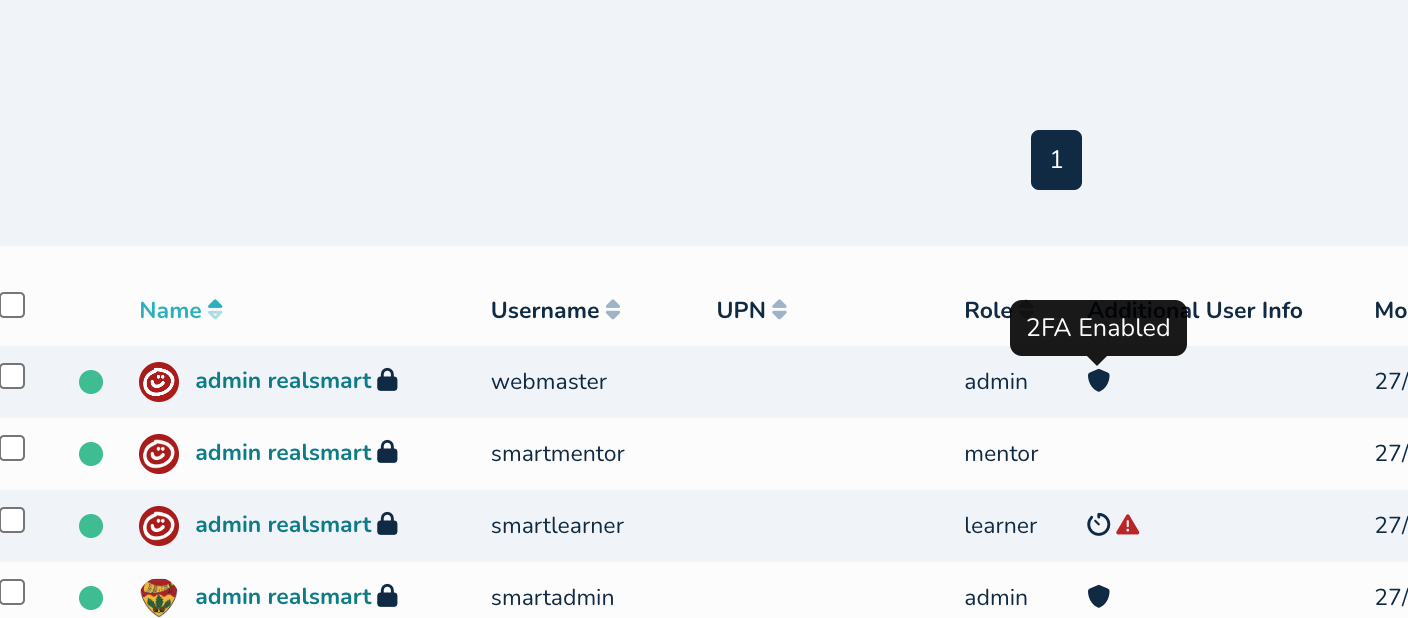
You can also toggle 2FA on from an individuals User Edit screen, by simply setting the "Two Factor Authentication" field to "Enabled".
If a user has lost their 2FA code on their device, you can reset their 2FA device by selecting "Reset 2FA Secret" from the edit user page:
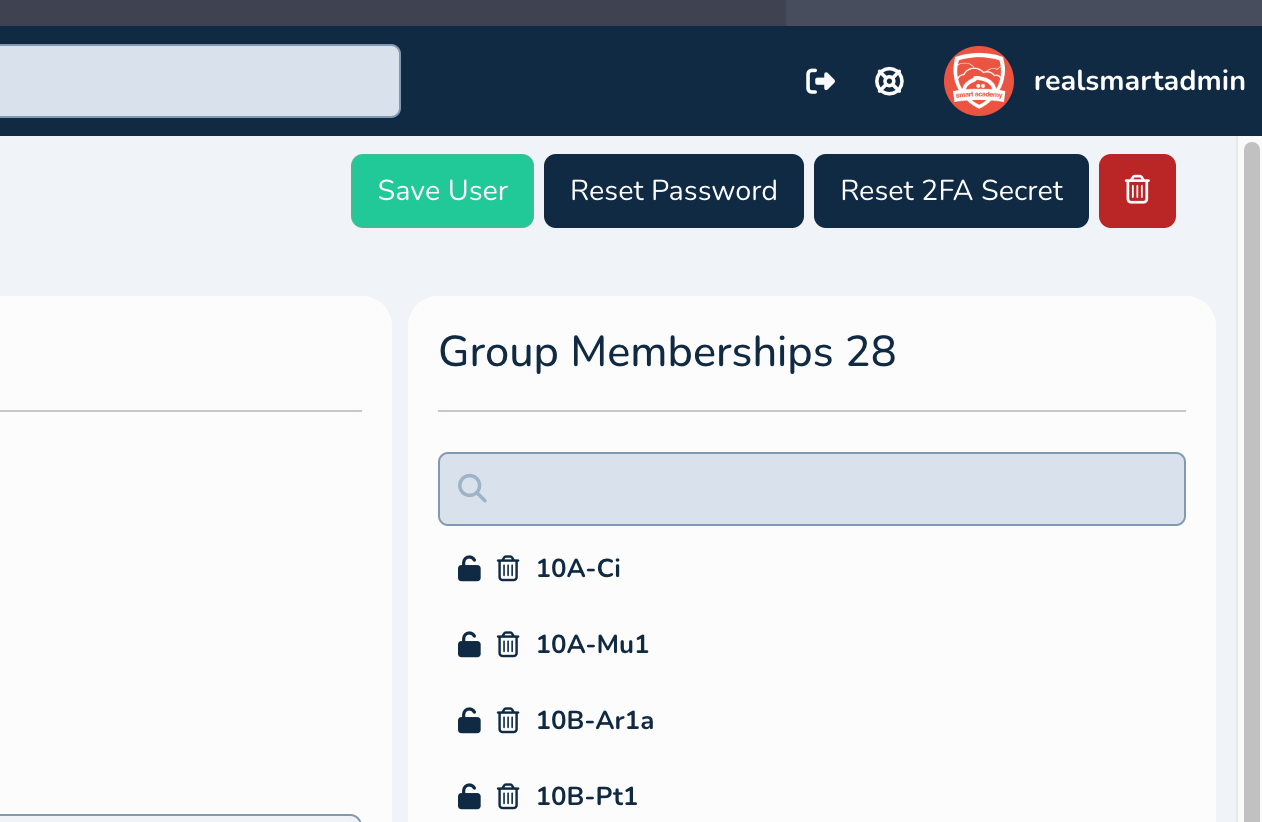
Expanding this functionality- Admins can now whitelist IP addresses to skip the MFA when users are within your school network.
To add an IP or range follow these simple steps.
Navigate to smartadmin School Settings page:
https://provision.realsmart.co.uk/admin/settings?page=detailsHit 'Password' in the left hand Menu
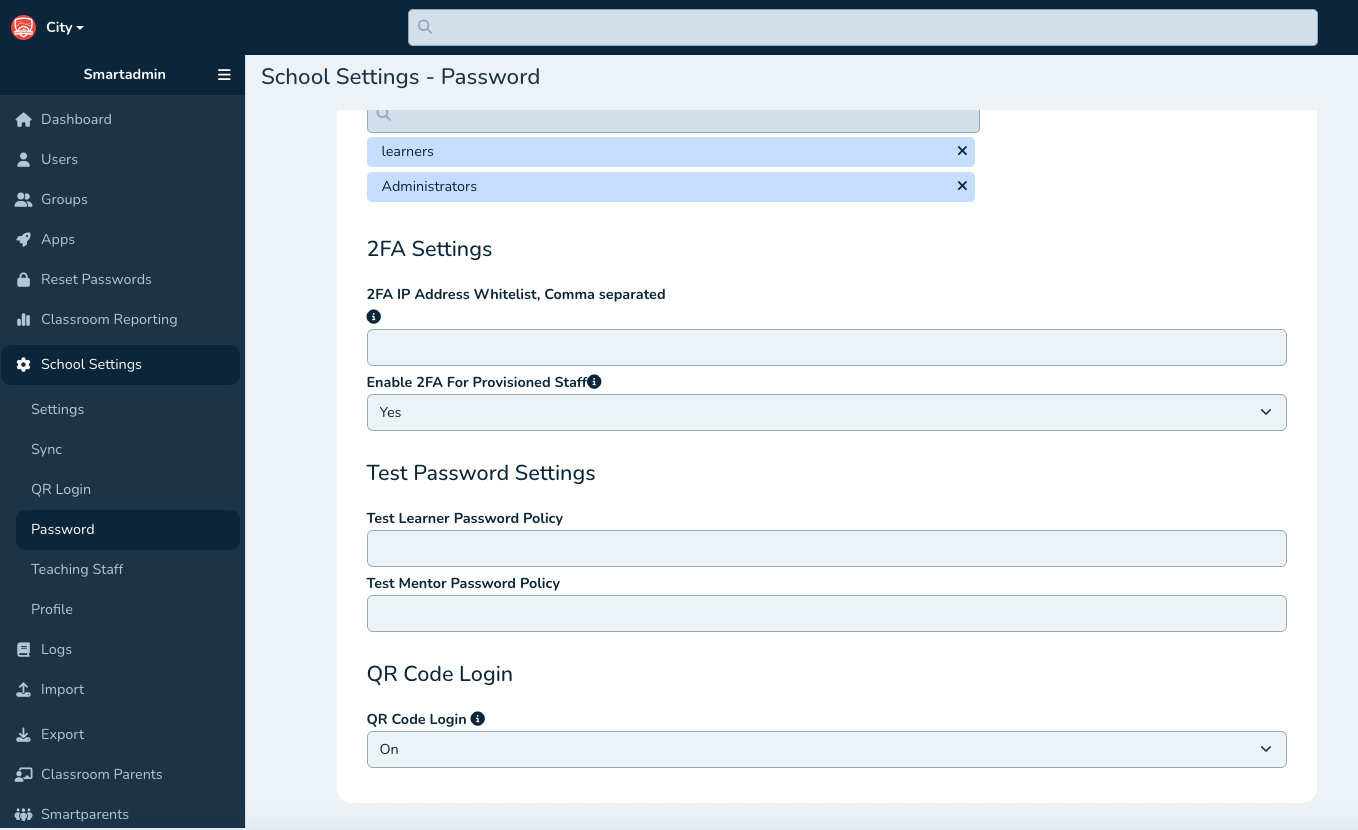
Scroll down to the 2FA Settings section and add your IP or range, comma separated
Hit the Green 'Save Settings' button top Right.
Your users will now skip the realsmart MFA check if thet are working within the IP range.

