User Guides
Smart Parents App user guide
Setting up the smartparents app.
Updated 3 weeks ago
Smart Parents App
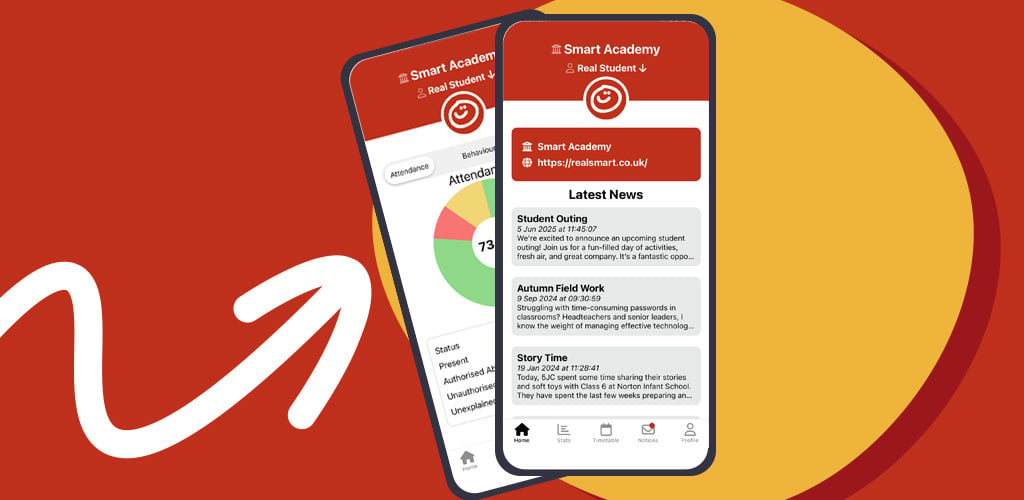
To get started, download the app and create an account.
For iPhone: Download on the App Store or scan the QR below
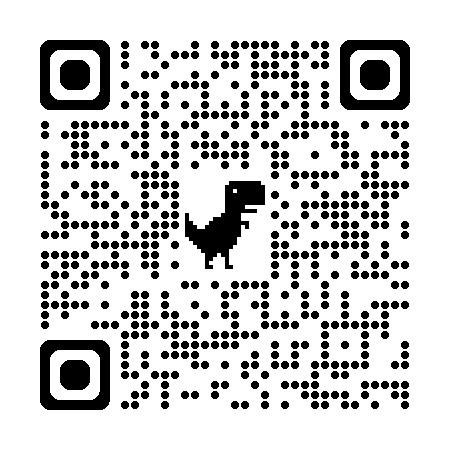
For Android: Get it on Google Play or scan the QR below
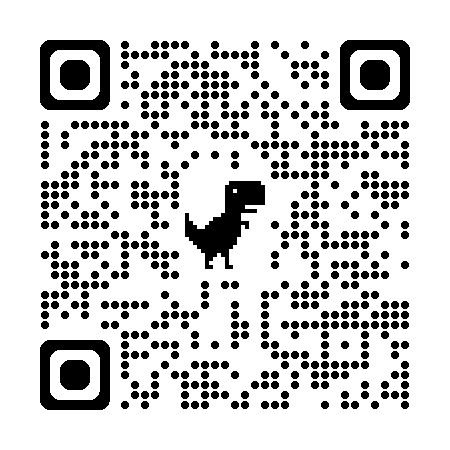
You may use your existing parents.realsmart.co.uk login details if you already have one.
Once logged in, if no students are linked to your account, you will be prompted to fill out a form to add a student. Alternatively, to add an additional student at any time, go to your Profile page and tap the Add a Child button.
To add a student, you will need the following information:
The student’s username
The student’s PIN
The school name
Note: The username and PIN must be supplied by your school administrator. Realsmart cannot supply PINs to parents direct.
Get insights and Alerts
Heres an example urgent updates like a school closure due to bad weather or an emergency alert.
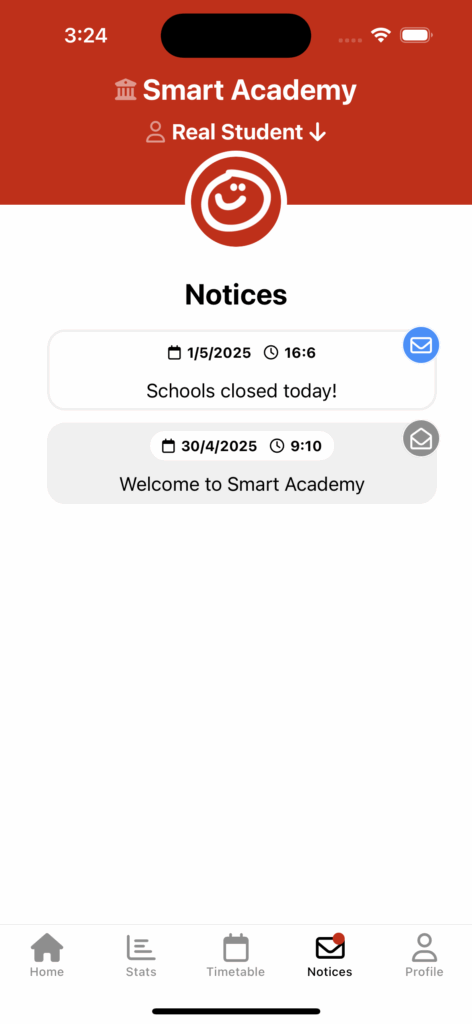
Secure and immediate access to key data on their child’s attendance and behaviour. This isn’t about surveillance; it’s about empowerment. Chiefly when a parent can see a record of positive behaviour or an attendance issue as it happens, they are better equipped to support their child and work in partnership with the school.
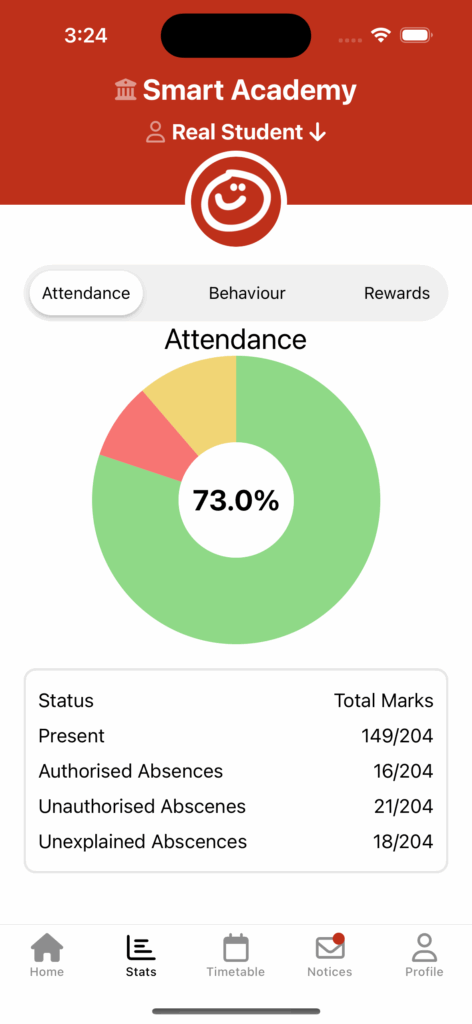
How do I delete me account?
To delete your account:
Go to the Profile section using the bottom menu in the app.
Tap Edit Profile at the top of the screen.
Scroll down and tap Delete Account.
Confirm your choice.
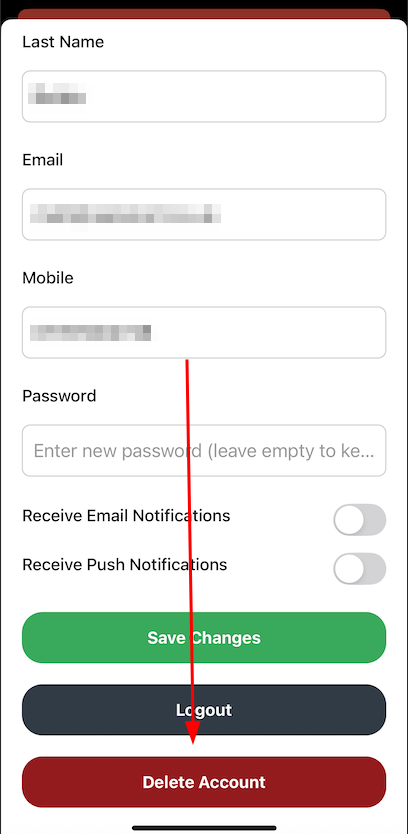
Your account and all linked student associations will then be permanently removed.

