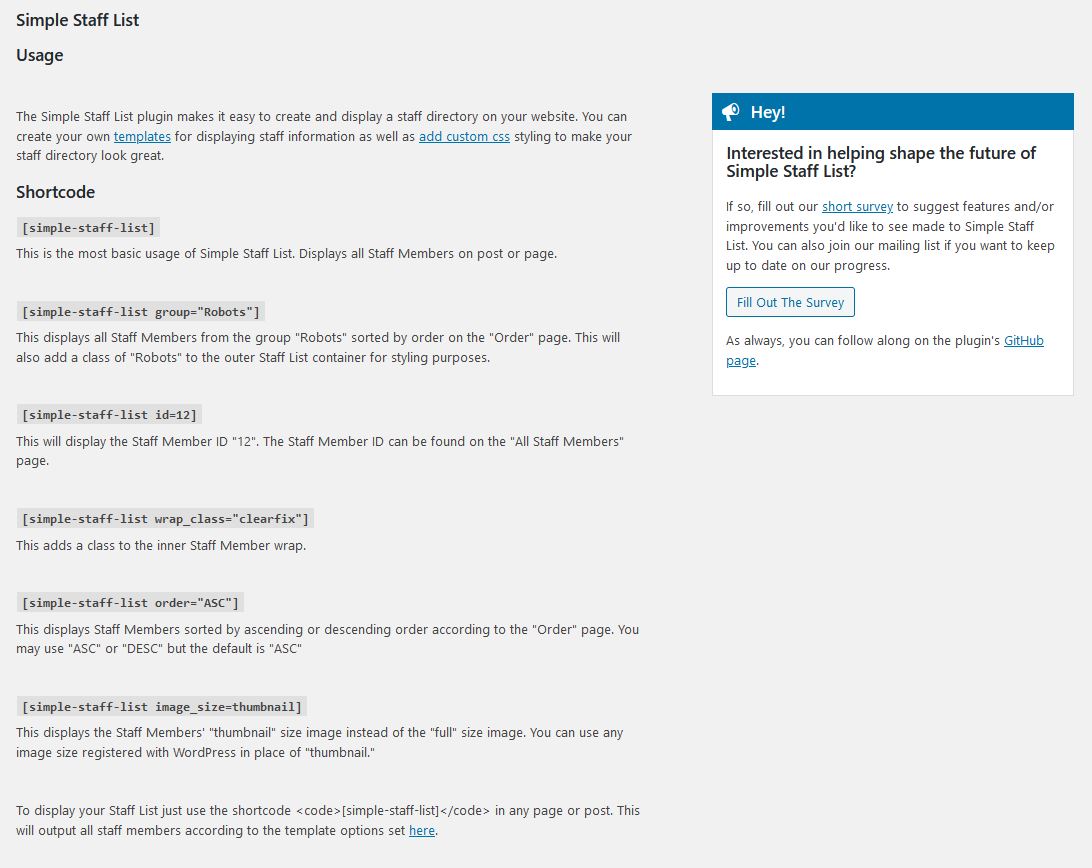User Guides
User guide for Simple Staff List
A guide on how to get started with Simple Staff List
Updated 3 weeks ago
Once you have logged into your WordPress site, if the Simple Staff List plugin is active, you will see Staff Members listed in the sidebar menu.
From this menu you can:
Add new staff profiles
Create and manage groups of staff members
Order the staff list
Create a template to format the list
Get further instructions on how to implement the list
Set options for the list
Export the list to your desktop
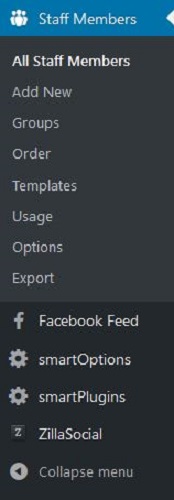
Once you have navigated to the Staff List page, you will be able to see all of the staff profiles that are hosted on your site.
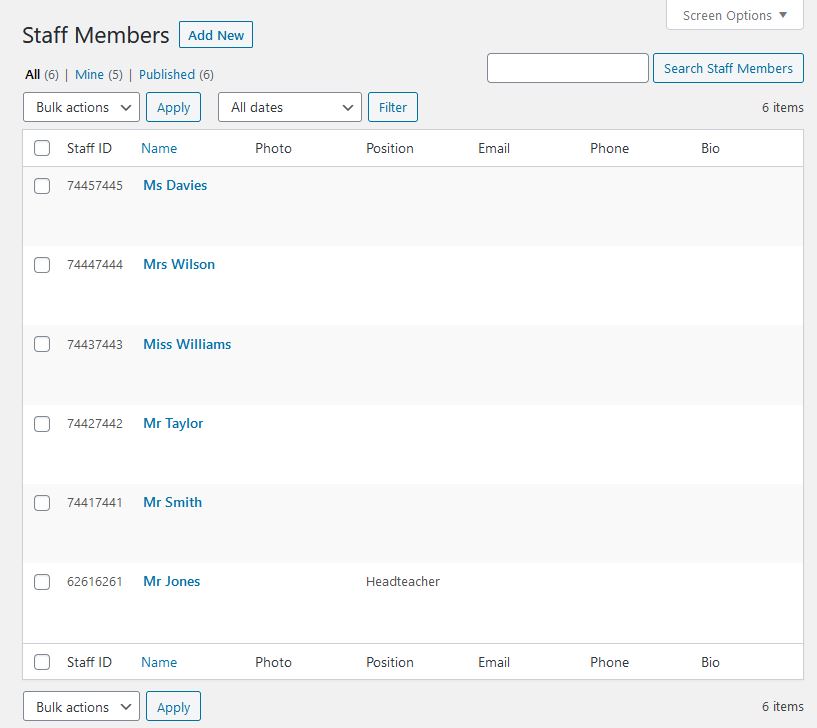
Click on "Add New", then you will be able to create a new staff profile.
From this page you can create the staff profile by setting a name, position, profile picture, etc. for the profile as well as add it to a group of staff members which is useful for dividing staff into departments etc.
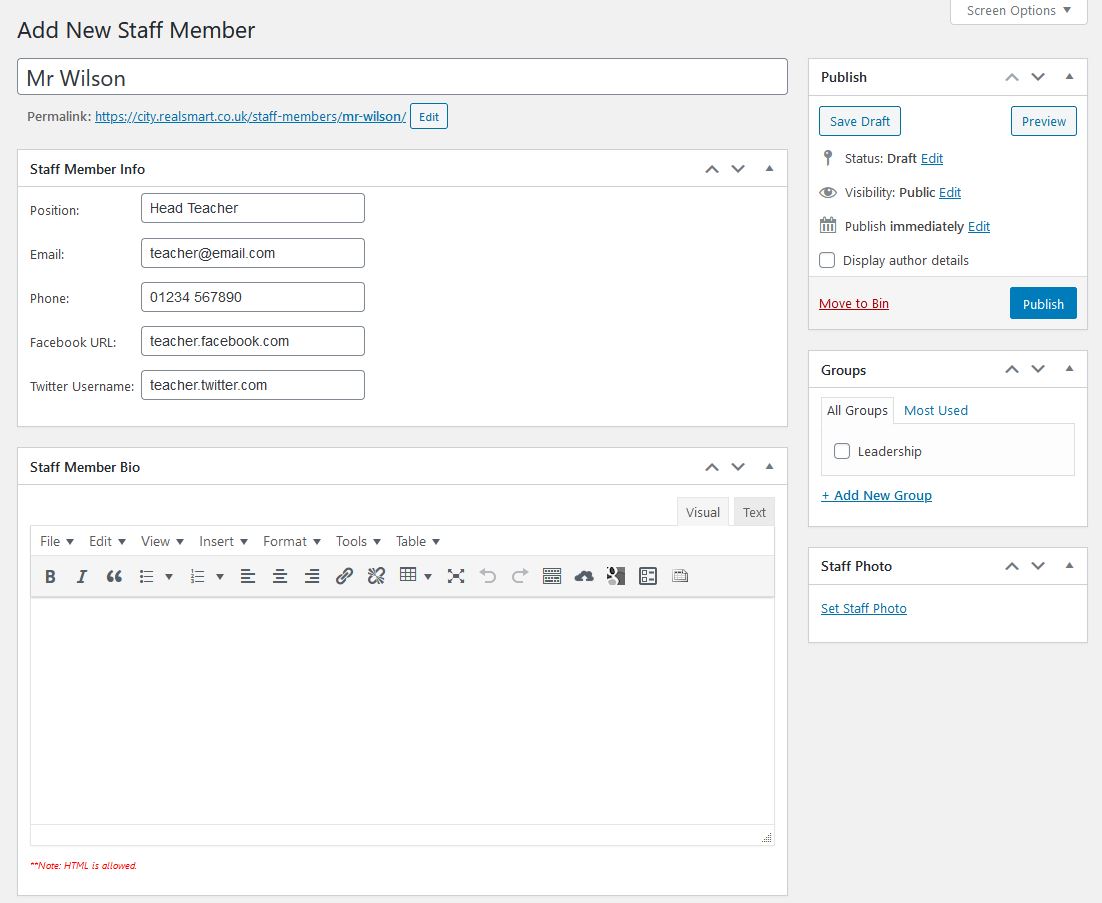
From the sidebar menu you can also access the "Order" page which allows you to order the staff profiles, on this page you will see a drag icon beside each profile which will allow you to drag the profile higher or lower in the list.
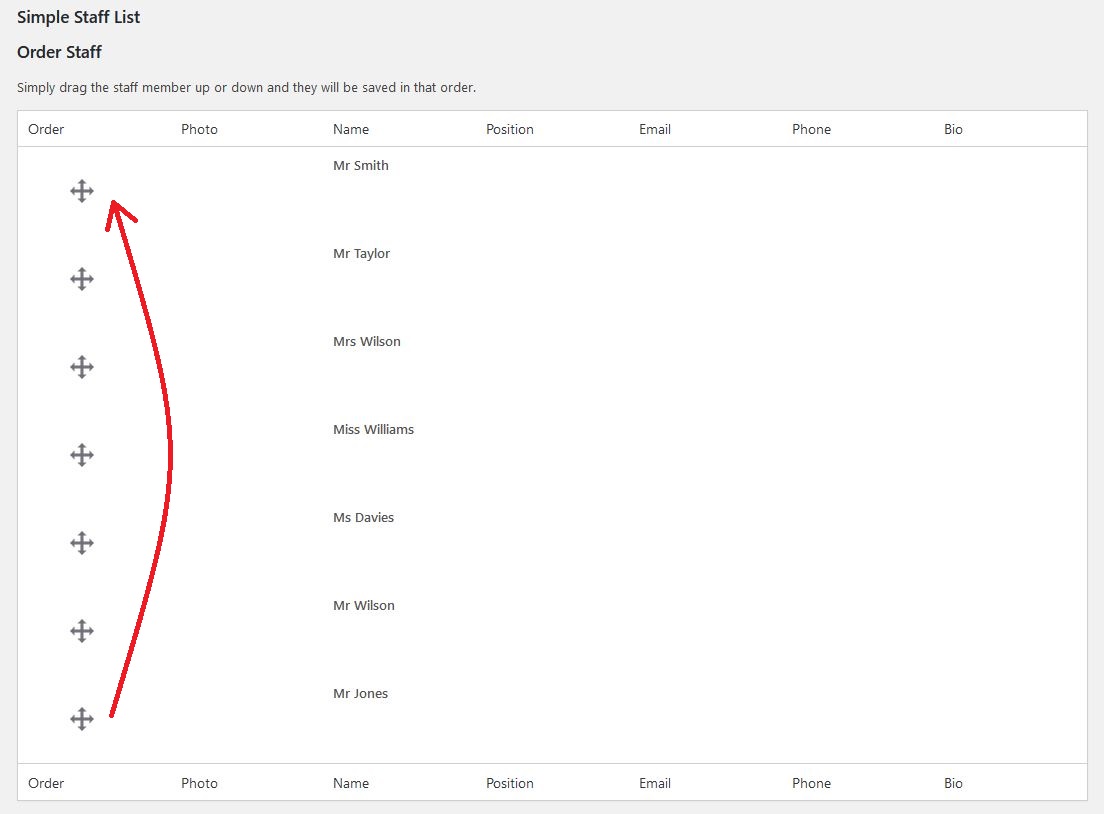
Also in the sidebar you can access the "Usage" page which will give you instructions on how to embed the staff list on a page.
Here you will see the shortcode for this plugin which you will need to copy and pase into the desired page that you want to have the staff list on.
Here is the shortcode:
[simple-staff-list]
Additionally, you can also embed a staff list that only displays the staff members in a specific group.
Here is the shortcode:
[simple-staff-list group="GROUP NAME HERE"]