User Guides
User guide for Social Wall
A guide on connecting social media accounts to the Social Wall plugin.
Updated 3 weeks ago
On your WordPress site, once the Social Wall plugin has been enabled, log in as an admin account and navigate to the "Social Feeds" tab on the sidebar menu.
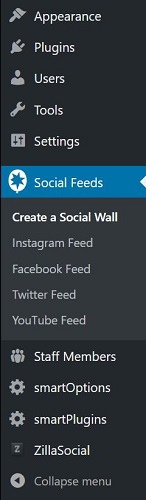
Now that you have navigated to the Social Wall page, you will be able to log in to your school's social media accounts. Log in to each account as it corresponds to each section of the page.
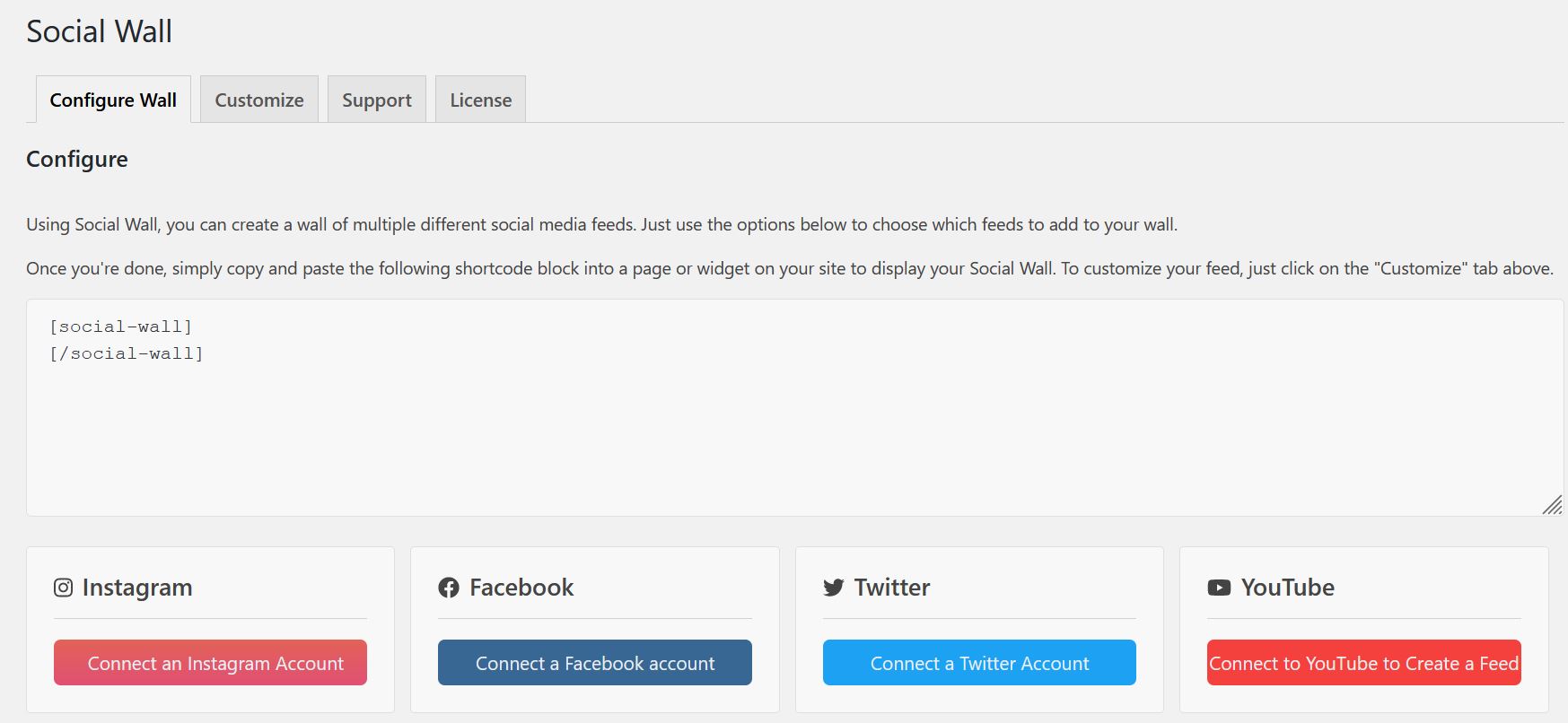
Once you have connected your desired social media accounts, the plugin is ready to be embedded on the homepage of the site.

