smartadmin
Manage group settings
Easily manage your group setting in realsmart
Last updated on 27 Oct, 2025
When a group is created in realsmart we set the groups settings to googles defaults which are listed below:
who can contact owner- All in Domain
who can view group conversations- All Members
who can discover group- All in Domain can Discover
who can moderate members- All Owners
who can view membership- All Members can View
who can post message- All in Domain can Post
who can join- Invited can join
There may be cases when you want to change these settings to something bespoke
e.g. you may not want students to be able to email the mentors@ group or teaching-staff@ group
Here is how to change those settings for a single group OR several groups in bulk.
Changing a single group
1- Search for the group in smartadmin then select the required group- here you'll see Group Details and Group Settings
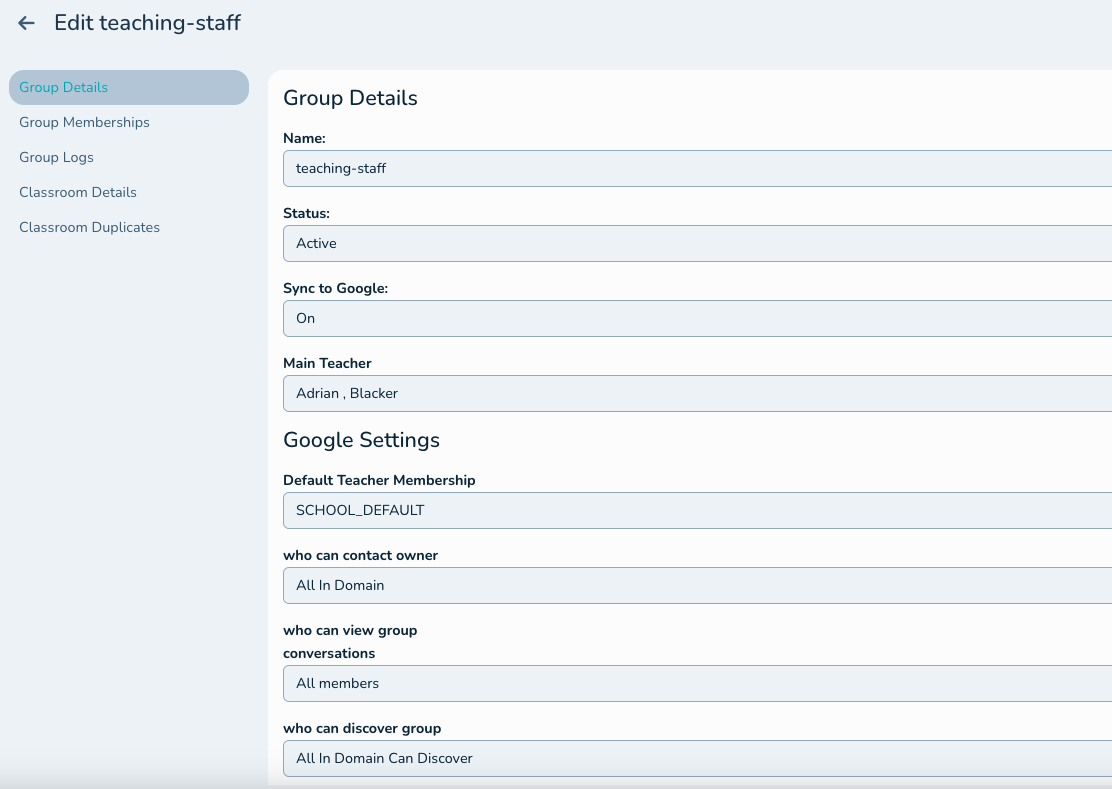
2- You can now Edit the Settings using the dropdowns for each setting- The below screen shot shows the settings changed for 'Who can post messages' from 'All in domain can post' to 'All owners can post' This means only Owners (Staff in the group) can send messages to the group.
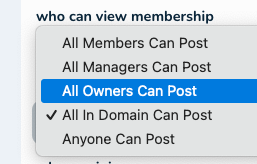
3- Now hit the Green 'Save' button to save any changes.
Changing settings for groups in Bulk
1- Navigate to the Groups section in smartadmin and multi tick the required groups
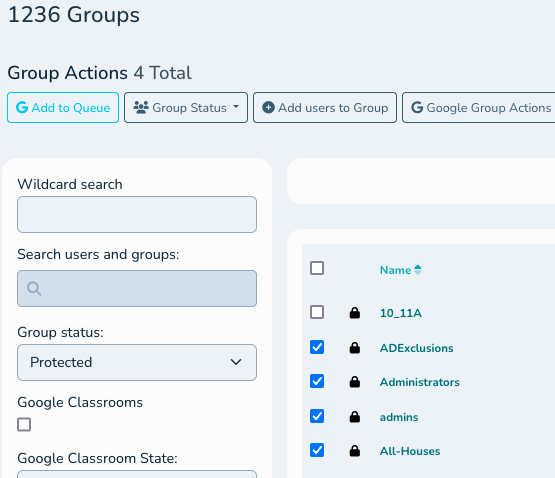
2- Hit the 'Google Group Actions' button
3-Tick your required settings for the groups as below
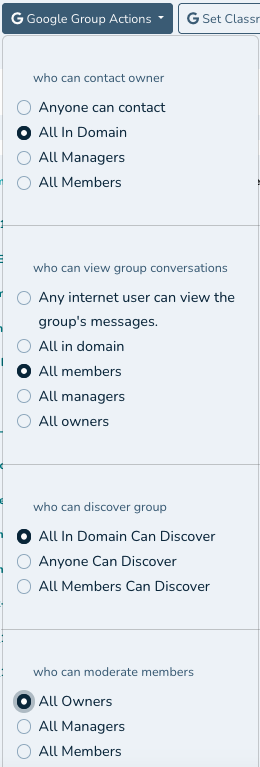
4-Scroll to the botton of the settings and hit the green 'Save' button
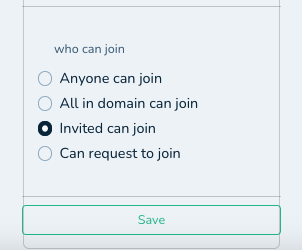
Changing any group settings in realsmart will instantly sync the changes to google.

