User Guides
WEN Skills Plugin User Guide
This is a user guide for the WEN Skills WordPress plugin.
Last updated on 27 Oct, 2025
WEN Skill Charts is a WordPress plugin that enables WordPress users to easily create bar and circle charts and embed them into their webpage, this has a multitude of uses, but is most commonly used by our customers as a way to cleanly display attendance.
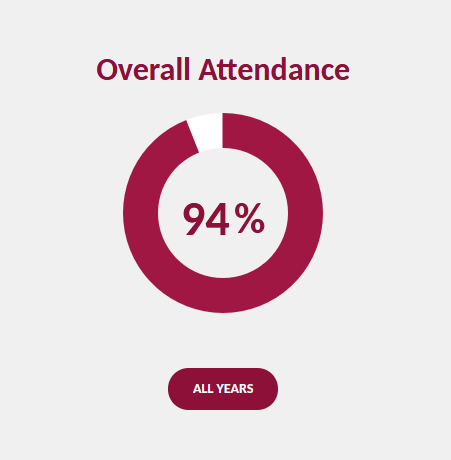
First, you will have to enable the "WEN Skill Charts" plugin on your site, you can do this from the WordPress dashboard, and then navigating to the plugins area.
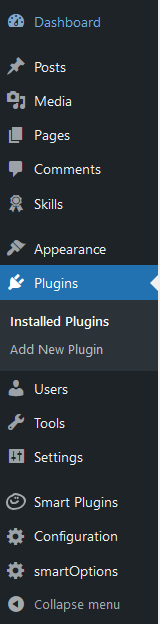
Now that you are in the plugin area, search for the "WEN Skill Charts" plugin and activate it.

Now the plugin has been enabled, it's plugin dashboard has appeared in the left hand side menu of the WordPress dashboard, navigate there to begin creating a chart.
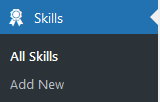
You will now be prompted to create your first skill chart, give it an appropriate title and click "Add New Skill".

You can now add in the name of the skill bar, a description, the percentage of the bar you would like to be filled, and give it a colour. Please note you can add more than one skill to a skills chart, to add another please click "Add New Skill" again below.

On the right side of the page you will see the customisation area for the skills chart, this includes settings such as changing the chart from a bar to a circle, bar height, the track colour, text colour and position settings.
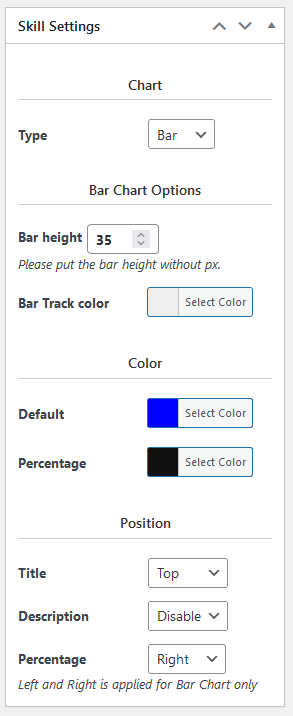
Scrolling down the page you will see the usage box that generates the shortcode for you, copy the shortcode as you will need it to embed it into the page.
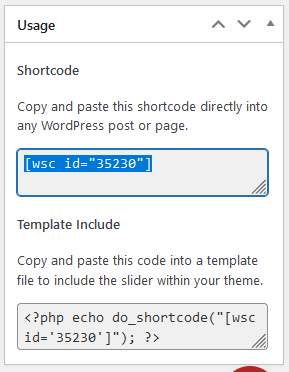
Once you are happy, click "Publish".
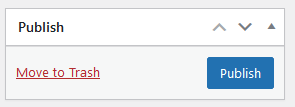
Next, edit or create the page that you want to embed the chart into, we will be using the Block Editor in this example. Add a "Shortcode" block and paste in the shortcode you copied earlier.
(For more information on switching from Classic to Block Editor, please see this article.)
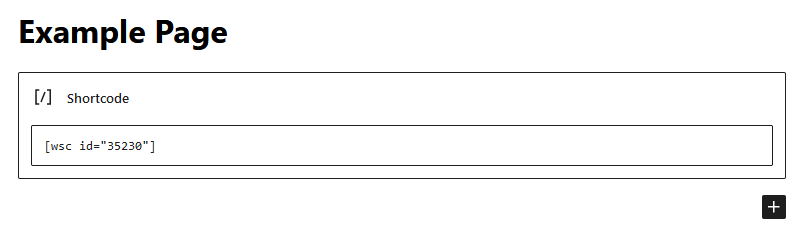
Once you are satisfied, click "Save Changes/Publish".

Refresh, and then view the page that you have embedded the chart into, the animation for the chart will play on scroll of the page.


